I
Iron Flatline
Guest
Ok, I need some help. I have a picture that is not particularly interesting, but I have the feeling that in the hands of someone with more Photoshop skills, this might actually be a good picture. My goal was to go for something cold and industrial.

I just can't seem to get the coloration right, nor the contrast, the light, the hue... ever have days like that? Where every little switch you slide seems to make it worse, and you just can't stop yourself?
So, what do you think I should do?
Not only is this ok to edit, I've even provided links to my .psd files and the raw data. It's a CR2 file.
Click here to download the .psd file Warning: 88 MB
Click here to download the .cr2 file Warning: 11 MB
You'll note that I did some perspective cropping, so the original RAW file is a little different. The .psd file includes all my layers, but won't allow you to undo my perspective crop, or some adjustments to the shadow/highlights setting.
Whatever changes you make, please explain them to me. I need to learn, getting a little tired of my same old tricks.

I just can't seem to get the coloration right, nor the contrast, the light, the hue... ever have days like that? Where every little switch you slide seems to make it worse, and you just can't stop yourself?
So, what do you think I should do?
Not only is this ok to edit, I've even provided links to my .psd files and the raw data. It's a CR2 file.
Click here to download the .psd file Warning: 88 MB
Click here to download the .cr2 file Warning: 11 MB
You'll note that I did some perspective cropping, so the original RAW file is a little different. The .psd file includes all my layers, but won't allow you to undo my perspective crop, or some adjustments to the shadow/highlights setting.
Whatever changes you make, please explain them to me. I need to learn, getting a little tired of my same old tricks.





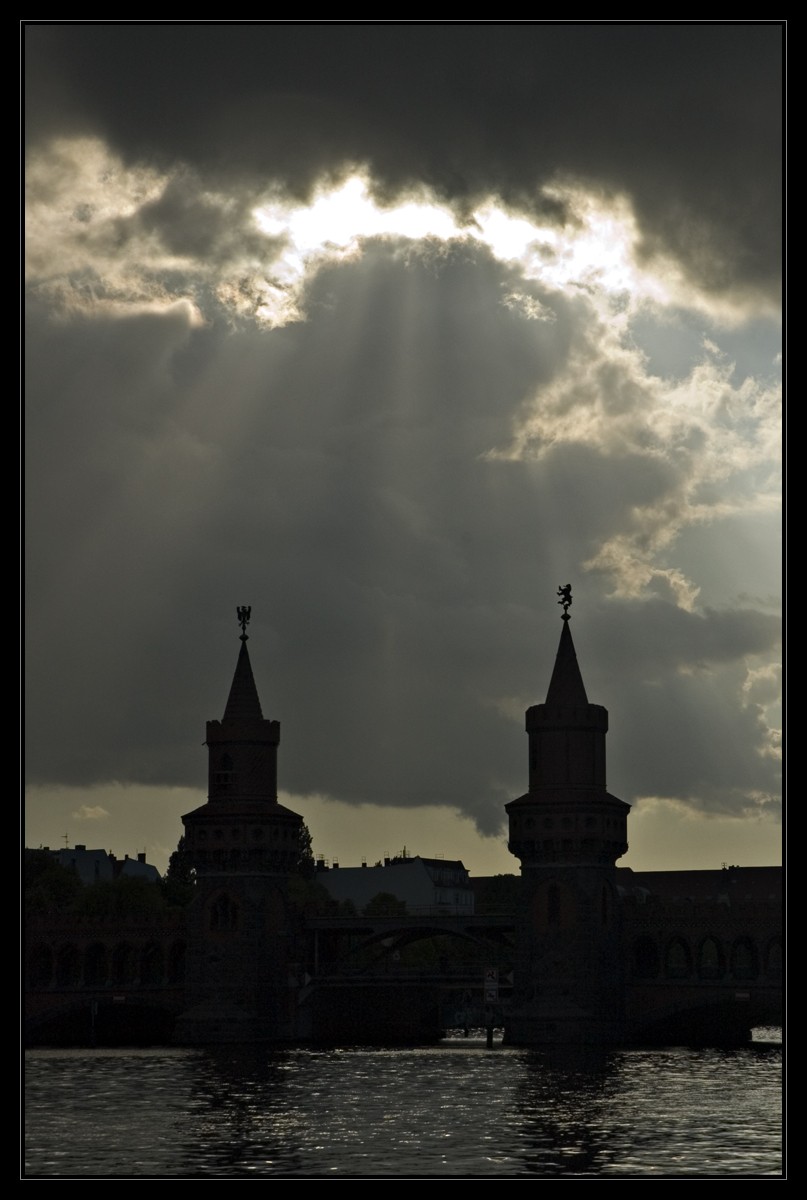


 I'm a BW film guy, so most of my color balance issues are caused by my scanner thinking too much about what color my print should be, and said issues are resolved with "Colors->Desaturate." So, I don't have a lot of experience in this area lol.
I'm a BW film guy, so most of my color balance issues are caused by my scanner thinking too much about what color my print should be, and said issues are resolved with "Colors->Desaturate." So, I don't have a lot of experience in this area lol.






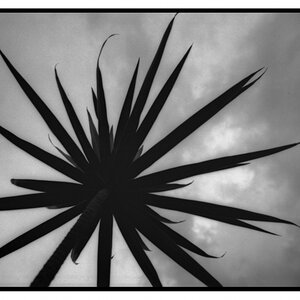




![[No title]](/data/xfmg/thumbnail/31/31977-2b717e032201241cbeae8226af23eba4.jpg?1619735136)