AprilRamone
TPF Noob!
- Joined
- Nov 3, 2005
- Messages
- 1,280
- Reaction score
- 2
- Location
- Denver
- Website
- www.apriloharephotography.com
- Can others edit my Photos
- Photos OK to edit
Hey Everyone,
So, I just got Lightroom on Saturday and I'm attempting to use the program to start editing my photoshoots in hopes that eventually as I learn it better, it will be faster than working on images individually in Photoshop.
Anyway, here's a quick rundown of what I've done and the problem I now have.
1.) I imported my images from the memory card into lightroom and fiddled around with exposure. Put the flagged images into a "collection."
2.) Exported the images to a folder on my hard drive. Used the Large Jpeg format.
3.) Opened them up and did some more with adding in different light and did a soft look for some of them. Saved them.
4.) Imported those images back into Lightroom and added a vignette to all of them. Also made a B&W version with Vignettes and exported both versions to another folder on the hard drive.
Now, here is my problem. I wanted to put them back into PS so I could put them in 4x6" size. I know that Lightroom has that section where you can crop them to a certain size, but I don't believe it sizes them smaller? (I could be wrong). But regardless, in PS, when I dragged the image into a new file and saved it, it seemed to lose some of the color vibrancy that I had worked hard to get!
Any ideas on what's going on?
I appreciate any help I hate learning new programs!
I hate learning new programs!
Thanks,
April
So, I just got Lightroom on Saturday and I'm attempting to use the program to start editing my photoshoots in hopes that eventually as I learn it better, it will be faster than working on images individually in Photoshop.
Anyway, here's a quick rundown of what I've done and the problem I now have.
1.) I imported my images from the memory card into lightroom and fiddled around with exposure. Put the flagged images into a "collection."
2.) Exported the images to a folder on my hard drive. Used the Large Jpeg format.
3.) Opened them up and did some more with adding in different light and did a soft look for some of them. Saved them.
4.) Imported those images back into Lightroom and added a vignette to all of them. Also made a B&W version with Vignettes and exported both versions to another folder on the hard drive.
Now, here is my problem. I wanted to put them back into PS so I could put them in 4x6" size. I know that Lightroom has that section where you can crop them to a certain size, but I don't believe it sizes them smaller? (I could be wrong). But regardless, in PS, when I dragged the image into a new file and saved it, it seemed to lose some of the color vibrancy that I had worked hard to get!
Any ideas on what's going on?
I appreciate any help
Thanks,
April







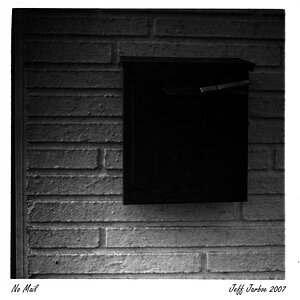



![[No title]](/data/xfmg/thumbnail/37/37605-90c8efaef5b7d1f52d4bf8e7dfd33673.jpg?1619738148)
