elsaspet
TPF Noob!
- Joined
- Dec 14, 2004
- Messages
- 4,054
- Reaction score
- 37
- Location
- Dallas
- Website
- www.visionsinwhite.com
- Can others edit my Photos
- Photos OK to edit
I'm a firm believer that Post Processing is vital in photography today. It's expected. Everyone wants to be like a magazine ad.
This example was taken from an engagement shoot I processed yesterday. I'll break down the steps with before and after examples. To start off, the before and after:
Before: White Balanced and Exposure corrected using Capture 1 Pro (But can also be done in a multitude of programs)

And After:

The very first thing I do it crop the image to the size the client has requested. In this case a 20x24. If no size is requested, as in a wedding shoot, I would crop to actual image size, if cropping needed to be done.
But that's not enough. People have a tendency of not knowing their own body image. Not only that, you want this to be the best photo ever taken of them. All of a sudden, they are a lifetime client, and will promote you better than any ad ever could.
See below for breakdowns.

This example was taken from an engagement shoot I processed yesterday. I'll break down the steps with before and after examples. To start off, the before and after:
Before: White Balanced and Exposure corrected using Capture 1 Pro (But can also be done in a multitude of programs)

And After:

The very first thing I do it crop the image to the size the client has requested. In this case a 20x24. If no size is requested, as in a wedding shoot, I would crop to actual image size, if cropping needed to be done.
But that's not enough. People have a tendency of not knowing their own body image. Not only that, you want this to be the best photo ever taken of them. All of a sudden, they are a lifetime client, and will promote you better than any ad ever could.
See below for breakdowns.














![[No title]](/data/xfmg/thumbnail/41/41818-fb8293ceb208cab396fce9a587bbe37b.jpg?1619739903)

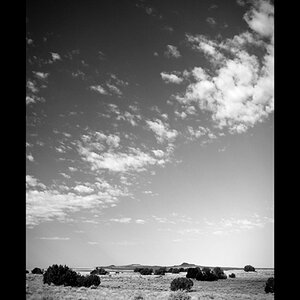

![[No title]](/data/xfmg/thumbnail/38/38735-2245cc1b04db3f96fa74095ae14558a6.jpg?1619738703)

![[No title]](/data/xfmg/thumbnail/38/38738-7933157d1b8968c986eeeab2d1828524.jpg?1619738703)


