brendatn
TPF Noob!
- Joined
- Feb 28, 2009
- Messages
- 17
- Reaction score
- 0
- Location
- Tennessee
- Can others edit my Photos
- Photos OK to edit
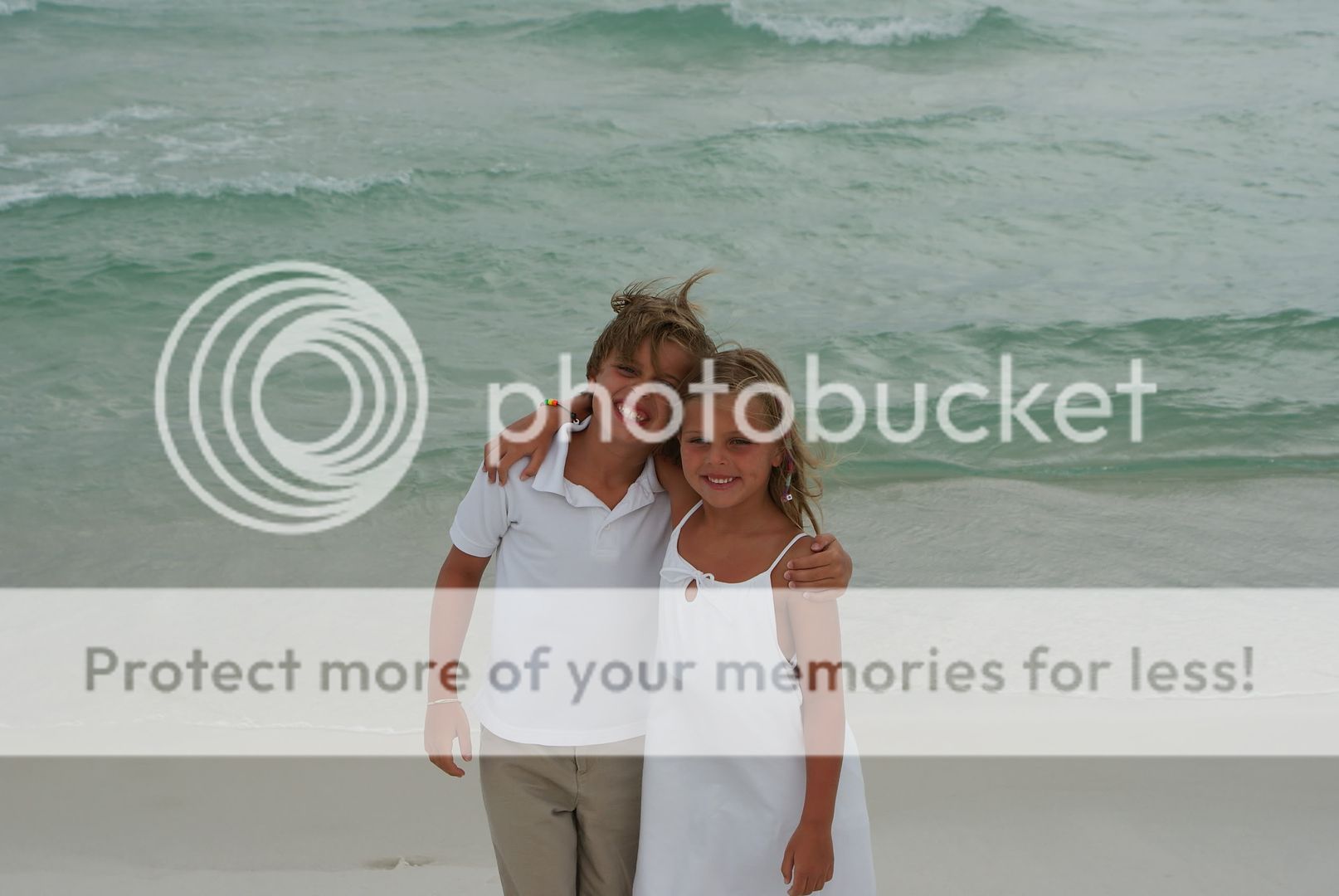
I am very much a beginner. I am trying and reading every thing I can . Went to the beach and wanted pictures but it was late in the day and about to rain. Protecting camera was priority over grandkids. I am now trying to fix the pictures. I have an old version of Photo Elements and Photoshop and may download the trial Photo Elements 7. I have about 20 to fix. Can anyone give me a formula that would bring these out? Gave one as an example. Thanks







![[No title]](/data/xfmg/thumbnail/33/33351-cd8e1d901d113ee8f9312e19478885a7.jpg?1619735918)

![[No title]](/data/xfmg/thumbnail/42/42059-61b97bbebb00e6276672551f4e3b3e43.jpg?1619739995)




![[No title]](/data/xfmg/thumbnail/31/31013-b871f1d295c83b831c1423028e1ce5dc.jpg?1619734568)
![[No title]](/data/xfmg/thumbnail/31/31012-f5e0c7cdea2f2c3e44737e3f61c2461a.jpg?1619734567)
![[No title]](/data/xfmg/thumbnail/31/31015-dc3b950337aa798fec947c782fff2e35.jpg?1619734570)

![[No title]](/data/xfmg/thumbnail/42/42062-136a63ad7d0bd740e99ca1fc477f214c.jpg?1619739997)