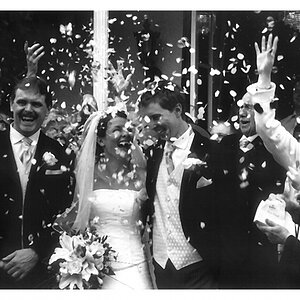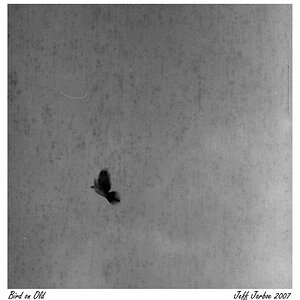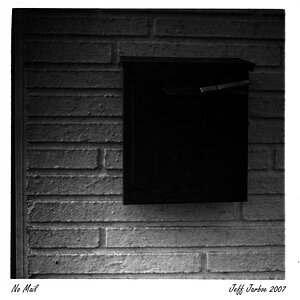clee27
TPF Noob!
- Joined
- Jun 12, 2008
- Messages
- 176
- Reaction score
- 1
- Location
- Atlanta, GA
- Can others edit my Photos
- Photos OK to edit

I can't seem to get B&W pictures down....what are your tricks or tips plz?
If you can edit it and help me that would be great too!
Anything would be much appreciated! Thank you!


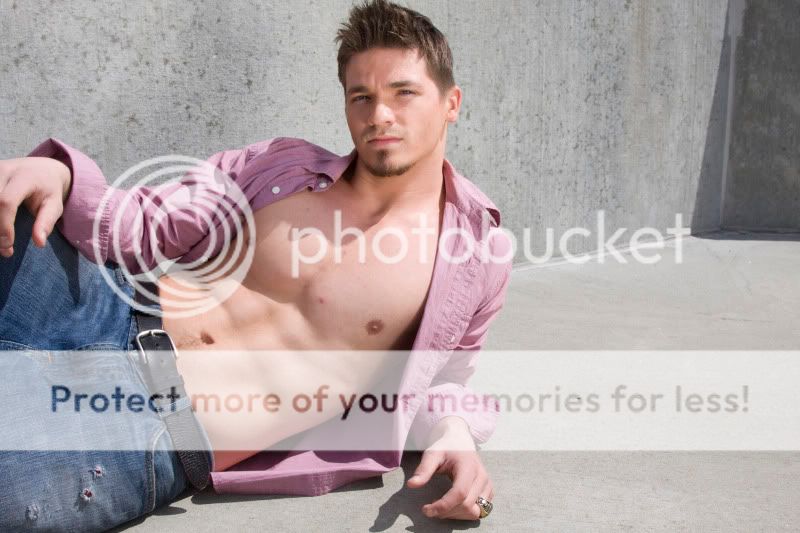



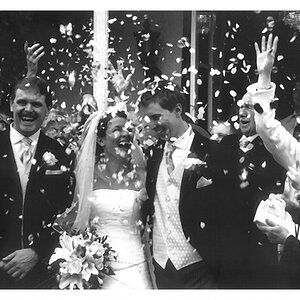



![[No title]](/data/xfmg/thumbnail/38/38750-dbafc867a1461ce200c2405640d537ec.jpg?1619738704)