fadingaway1986
I Burn Easily :(
- Joined
- Feb 4, 2004
- Messages
- 1,449
- Reaction score
- 9
- Location
- Queensland, Australia
- Website
- www.06photography.com
- Can others edit my Photos
- Photos OK to edit
I just wanted to add. That the majority of people here are not pro's in Photoshop. Sure - some people are really great with it and really know how to manipulate PS to their liking. But not everyone.
I think maybe doing a google search for Black and White conversion in Photoshop might be helpful.
Or would you like me to do that and tell you what I find?
Personally, I desaturate and then play with the brightness and contrast,
But then, I use paint shop pro - so maybe I should shut up because you are so ignorant you probably don't want to know how to do it in another program.
I think maybe doing a google search for Black and White conversion in Photoshop might be helpful.
Or would you like me to do that and tell you what I find?
Personally, I desaturate and then play with the brightness and contrast,
But then, I use paint shop pro - so maybe I should shut up because you are so ignorant you probably don't want to know how to do it in another program.



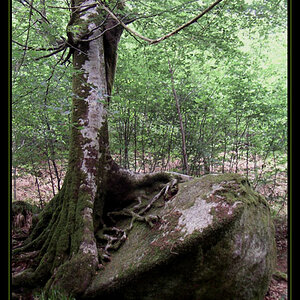






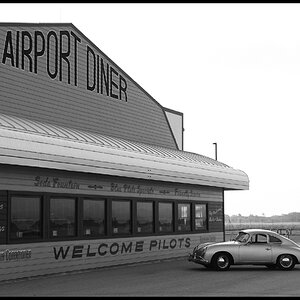

![[No title]](/data/xfmg/thumbnail/34/34689-7546fa5b2c817c48b60563925693cd53.jpg?1619736604)

