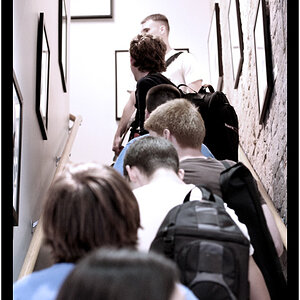Heretotherephoto
TPF Noob!
- Joined
- Nov 30, 2009
- Messages
- 97
- Reaction score
- 0
- Location
- Massachusetts
- Website
- www.heretotherephotography.com
- Can others edit my Photos
- Photos NOT OK to edit
I know I have to adjust white balance but not sure what way. My snow shots are turning out bluish. My last camera did not do this, or correctoed for it automatically. I have a D90 now. Any hints. I may just go out and play around seems like the best way to go.