Battou
TPF junkie!
- Joined
- May 10, 2007
- Messages
- 8,047
- Reaction score
- 66
- Location
- Slapamonkey, New York
- Website
- www.photo-lucidity.com
- Can others edit my Photos
- Photos NOT OK to edit
This was a post
Last edited:
Follow along with the video below to see how to install our site as a web app on your home screen.

Note: This feature currently requires accessing the site using the built-in Safari browser.
Are these scans of negs? I've looked at the shots and dont value them enough to spend time on them, maybe someone else. H
if so look in the scan software for color correction slider or control. Different film types produce color casts which have to be corrected at the enlargement stage, (scan in your case), Different film types produce color casts which have to be corrected at the enlargement stage, (scan in your case),
I've looked at the shots and dont value them enough to spend time on them, maybe someone else. H
I was quite irritated with that, I had to get up and leave the computer room for a few hours just so I didn't blow up on you for telling me things I alredy knew and then saying they wern't worth your time. Next time, if the shots are not worth the time to attempt the work, I ask that you not reply and move on.
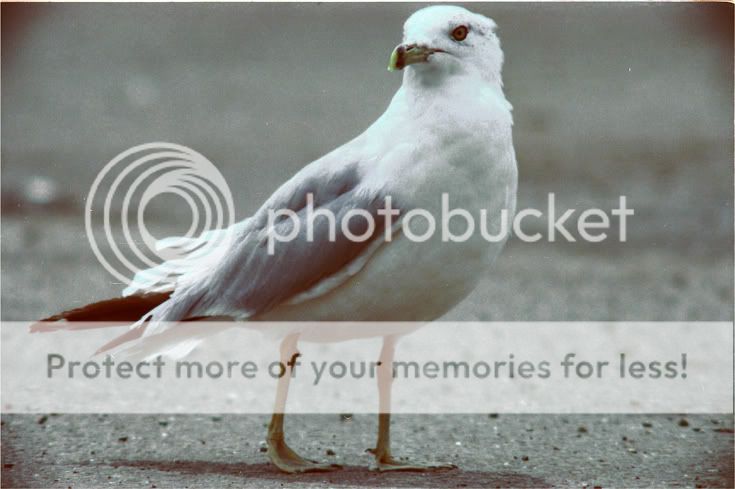
Not exactly sure what you're after, so I had a play in selecting color to get rid of the blue..
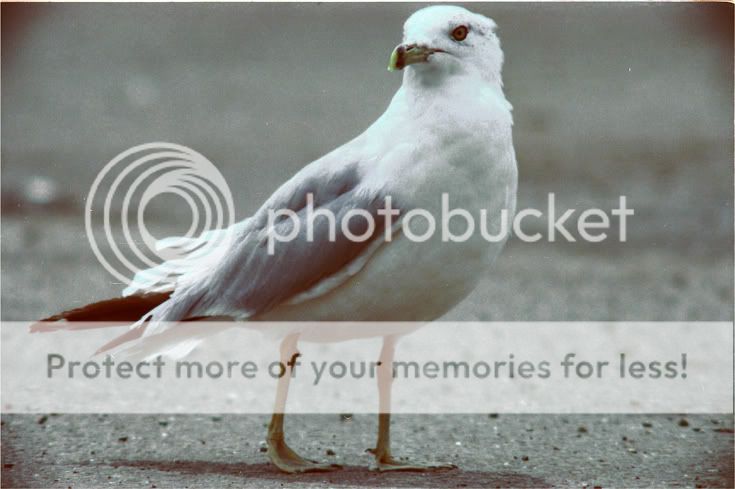
I thought it was desaturated a bit too, but I don't know what your original colors were, so I figured I'd focus on the blue.
I just went to Select - color range - and chose a shade of blue...feathered that selection about 2 and went to image adjustments - hue saturation...and played with the sliders there. then I repeated the process. bumped the contrast just slightly.
Good luck


This was sure more difficult than I would have anticipated!
Hey, do you have photoshop now?
So, this was my first try, using a levels adjustment layer, and two curves adjustment layers.

I was still seeing way too much cyan in the white of the breast feathers when looking at the info palette. So opened up one of the curves adjustment layers again, went to individual color channels. I increased the reds to decrease the cyan. I increased the greens to decrease the magenta. I decreased blue to increase yellow. Then on the ends of the diagonal line in the RGB channel of that curves dialog window, I pulled the white end down from 255 to 250 and pulled up the black end from 0 to about 5.
With this as the result.

Lemme know if sending you screenshots of either the curves adjustments for the R G B channels or screenshots of the info palette might be helpful.