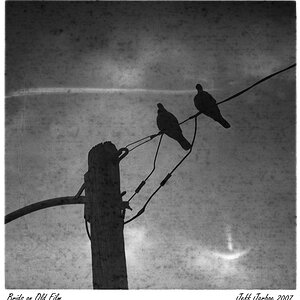bytch_mynickname
TPF Noob!
- Joined
- Jun 4, 2006
- Messages
- 303
- Reaction score
- 0
I need one. I am looking for something to tell me how to change the color of a car but keeping the details such as any glares or shadows on the car and keeping the detail in the "indent" running down the car. Sorry, don't know how to explain it better. Basically, I want to change a car from being white to dark blue. Any help? Please...
should also mention, I am using CS2
should also mention, I am using CS2


 I am learning but what you said was gibberish to me. THanks though
I am learning but what you said was gibberish to me. THanks though