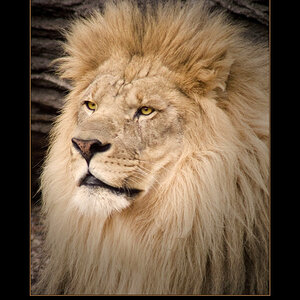Eric Nagle
TPF Noob!
- Joined
- Jan 26, 2015
- Messages
- 9
- Reaction score
- 0
- Can others edit my Photos
- Photos OK to edit
I am new to product photography (actually new to all professional photography). I just shot 15 different vanity/sink tops. I did my best to mark out and document where the tripod legs and at what focal distance I took each exposure at.... but now that the thumbnails are all uploaded and next to each other in a gallery/grid they are not close enough for the store to look professional. I AM expecting to have to adjust each composition manually, but I am wondering if anyone here could share some insight on an efficient workflow to make the best use of my time. Thanks. I shoot in RAW, organize in OSX Lightroom and bridge to Photoshop CC when editing. Thanks in advance.





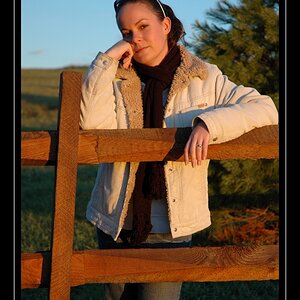






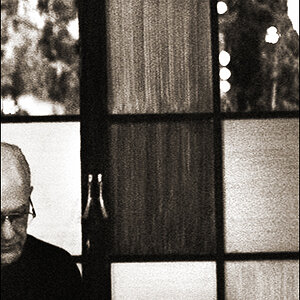

![[No title]](/data/xfmg/thumbnail/30/30889-6a35eb14fac2d7d837d49a6a1757d874.jpg?1619734500)