PHYLAL
TPF Noob!
- Joined
- Jun 20, 2008
- Messages
- 9
- Reaction score
- 0
- Can others edit my Photos
- Photos OK to edit
I a somewhat new to digital photography. I have used my wife's Canon Power Shot A80 and have had no problems. I recently purchased a Nikon D40. When I download the pictures into the computer, I cannot copy and past them to a file. I only get a blank square with an "X" in the corner. What might I be doing wrong?


![[No title]](/data/xfmg/thumbnail/33/33025-0e4fc16dd87a477880f7aa74466d4f56.jpg?1619735838)


![[No title]](/data/xfmg/thumbnail/42/42465-64dd69400e2bfaf59e558c3d8c934271.jpg?1619740192)
![[No title]](/data/xfmg/thumbnail/38/38261-db20f6f92ee8f0d4c5cf1536e308638b.jpg?1619738546)

![[No title]](/data/xfmg/thumbnail/32/32929-22e23acc63d6ecb25e5ee941be87121f.jpg?1619735758)
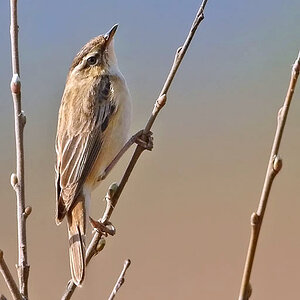
![[No title]](/data/xfmg/thumbnail/32/32930-09414fc020c2a60a456ff59a05c5ef8f.jpg?1619735759)


