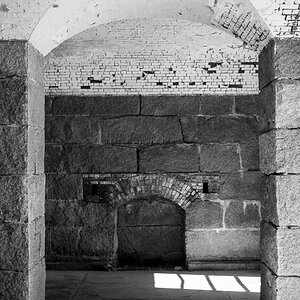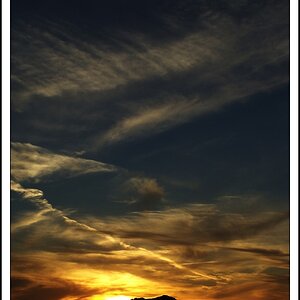GreenNV
TPF Noob!
- Joined
- Feb 4, 2007
- Messages
- 109
- Reaction score
- 1
- Location
- Cape Breton Island, Canada
- Website
- pic7.piczo.com
- Can others edit my Photos
- Photos OK to edit
I have a nice closeup photo I took of my neice and I cropped it up and converted it to an infrared film effect but I would like to keep her natural eye color as she has such beautiful big blue eyes. I've seen this done with photos but I have no clue as to going about doing this so I'm hoping that someone could simply guide me through with some direction. I would appreciate it so much. Thanks. 



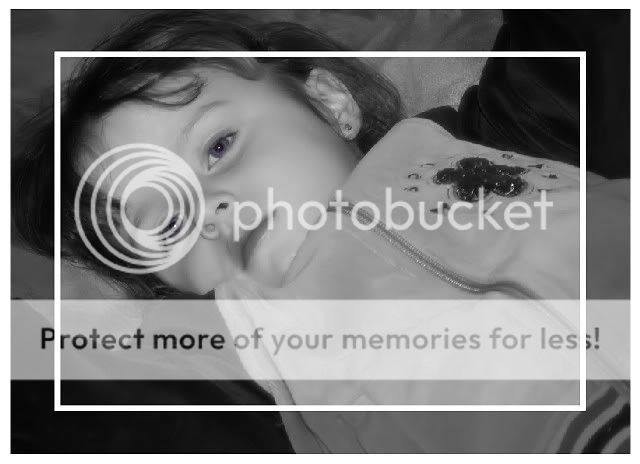




![[No title]](/data/xfmg/thumbnail/34/34039-a3bf38301d5ee5f8b658c43a86558500.jpg?1619736250)

![[No title]](/data/xfmg/thumbnail/34/34040-14af4007923299ad46d35fc110d0faad.jpg?1619736250)