I'm shooting my d70 on a massive resolution as i've heard you should shoot on the highest all the time for quality, but when I veiw the photos here i've noticed everyones are regular 8 X 10 size. How do I do this in photo shop?
Also, how do I make that black boarder stay on the photo when I'm cropping it?
Thank!
Also, how do I make that black boarder stay on the photo when I'm cropping it?
Thank!


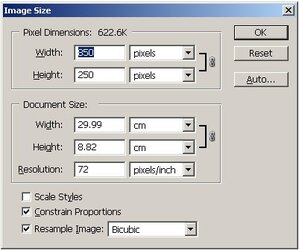



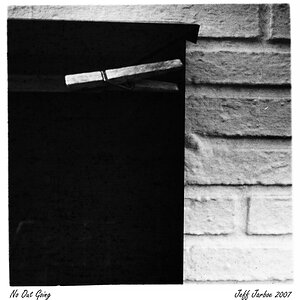


![[No title]](/data/xfmg/thumbnail/36/36302-6ee4929dfdf80290ffd73704693e860f.jpg?1619737496)
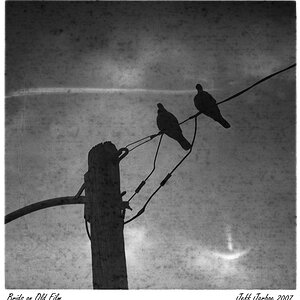




![[No title]](/data/xfmg/thumbnail/31/31705-3469470a562bc1a3bad361889544af19.jpg?1619734963)