Ysarex
Been spending a lot of time on here!
- Joined
- Nov 27, 2011
- Messages
- 7,136
- Reaction score
- 3,685
- Location
- St. Louis
- Can others edit my Photos
- Photos OK to edit
So my first post was badly expressed. I was being indirect and did a bad job of it.
I'll try again: If you want the best possible photo and your goal is a straight photo (no special effects). Shoot a RAW capture and get it right in the RAW to RGB conversion process. If you do that you'll have the best result and, you won't be grabbing Curves in Photoshop to continue editing the RGB photo.
Joe
I'll try again: If you want the best possible photo and your goal is a straight photo (no special effects). Shoot a RAW capture and get it right in the RAW to RGB conversion process. If you do that you'll have the best result and, you won't be grabbing Curves in Photoshop to continue editing the RGB photo.
Joe









![[No title]](/data/xfmg/thumbnail/37/37606-3c9ffb5906173fa2aa489341967e1468.jpg?1619738148)
![[No title]](/data/xfmg/thumbnail/33/33448-e22f202a6b3be7233dba294543198f2e.jpg?1619735973)




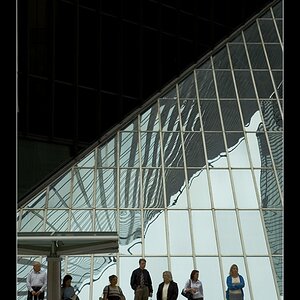
![[No title]](/data/xfmg/thumbnail/31/31978-02cde49248ebdf1b82fba5c899e08378.jpg?1619735136)
