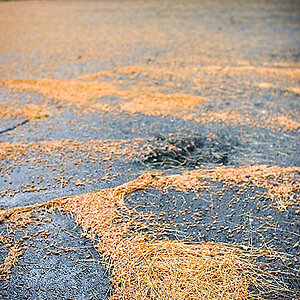selo
TPF Noob!
I shoot with dual cards CF + SD:
CF card is saving RAW files (CR2)
SD card is saving JPEG files
When in camera i delete an image it only removes the RAW file so the JPEG remains on the other card. After a session I copy both cards to a folder on my harddrive, but obv. it keep having the JPEGs which I deleted on camera.
Is there an easy way to delete the JPEG files if is misses a RAW file? Maybe with photo mechanic or a different software?
CF card is saving RAW files (CR2)
SD card is saving JPEG files
When in camera i delete an image it only removes the RAW file so the JPEG remains on the other card. After a session I copy both cards to a folder on my harddrive, but obv. it keep having the JPEGs which I deleted on camera.
Is there an easy way to delete the JPEG files if is misses a RAW file? Maybe with photo mechanic or a different software?










![[No title]](/data/xfmg/thumbnail/42/42279-f60778d39180ee6cd87fc84a15559b96.jpg?1619740087)