Laser180481
TPF Noob!
- Joined
- Dec 21, 2007
- Messages
- 41
- Reaction score
- 0
- Location
- Newburyport, MA
- Can others edit my Photos
- Photos OK to edit
Hi everyone, quick question. I love my new XTi but I've noticed that when I transfer images to my computer, the file sizes of all the pictures are each about 5MB. This is annoyingly large. Not only does it take a while to transfer, but whenever I have to email pictures, it always says the files are too large. Attachments for Hotmail, for example, is a 10MB limit which is two pictures if I'm lucky.
I'm wondering if there is a way to reduce the file size. Could this be accomplished with the software that came with the camera like Canon Digital Photo Professional, EOS Utility, or Zoom Browser? Or is it a matter of choosing image quality on the camera settings? If this is the case, is there a way to reduce the size of images that have already been taken at high quality?
Thanks for the help, its greatly appreciated.
I'm wondering if there is a way to reduce the file size. Could this be accomplished with the software that came with the camera like Canon Digital Photo Professional, EOS Utility, or Zoom Browser? Or is it a matter of choosing image quality on the camera settings? If this is the case, is there a way to reduce the size of images that have already been taken at high quality?
Thanks for the help, its greatly appreciated.




![[No title]](/data/xfmg/thumbnail/35/35262-02f8eba4a2a92dbae0b55547bba80b4f.jpg?1619736968)


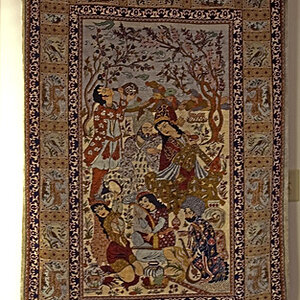


![[No title]](/data/xfmg/thumbnail/35/35597-714b74cc48992e5353856abfe325df68.jpg?1619737065)


