deveel
TPF Noob!
... I found this technique as a tutorial somewhere ... it's pretty cool. Basically you take a load of images from the same point with different shutter speeds, layer them in PS and do some magic with masking ... there we go. No blown out bright parts, still detail in the darker parts. I had to give it a try but didn't find the proper subjects and also the sky was completely overcast. But still, the windows in the church are not blown out, and the latern on the left of the church is not just one big bright chunk of pixels (this latern was really bright!).

... even the fluorescent tubes which are used to illuminate that bridge (it hurt the eyes if you looked at it long enough at that time (around 10.30 p.m.)) are recognizeable ...

Need to say that I didn't do anything else to the images so with some more tweaking they might well turn out even better.

... even the fluorescent tubes which are used to illuminate that bridge (it hurt the eyes if you looked at it long enough at that time (around 10.30 p.m.)) are recognizeable ...

Need to say that I didn't do anything else to the images so with some more tweaking they might well turn out even better.



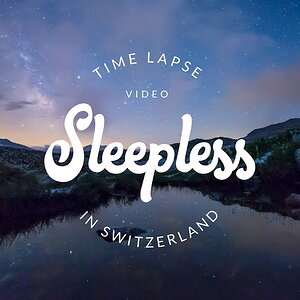
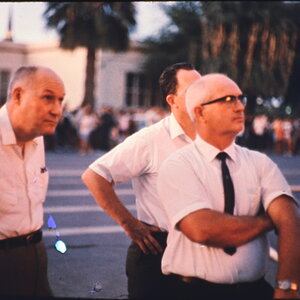
![[No title]](/data/xfmg/thumbnail/36/36666-189f65b1addbb68da2a43dc6f7206a01.jpg?1619737676)
![[No title]](/data/xfmg/thumbnail/36/36665-7c494bf98537fba5ac87ac5ad6bda658.jpg?1619737676)


![[No title]](/data/xfmg/thumbnail/36/36667-b3265abf8272f21d759a0abd6a0995c3.jpg?1619737676)
![[No title]](/data/xfmg/thumbnail/36/36668-ac1cd3882e96edd642d568c48ed3e7a5.jpg?1619737676)


