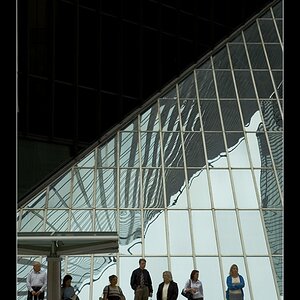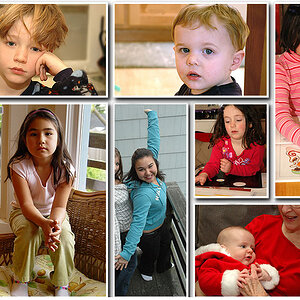poopingfish
TPF Noob!
- Joined
- Oct 19, 2007
- Messages
- 91
- Reaction score
- 0
- Location
- tulsa, ok
- Can others edit my Photos
- Photos OK to edit
Friend and I were skateing up the street from here, and I snapped a couple fun pictures. This wasnt planned and I didnt really take time to setup a great shot although it turned out okay. I just wish the focus was more on Will then the cars. 









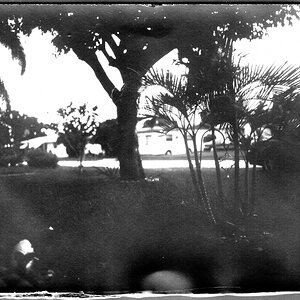


![[No title]](/data/xfmg/thumbnail/37/37605-90c8efaef5b7d1f52d4bf8e7dfd33673.jpg?1619738148)



![[No title]](/data/xfmg/thumbnail/31/31980-e5048a424621c7b3cd0d306d63c09d67.jpg?1619735137)