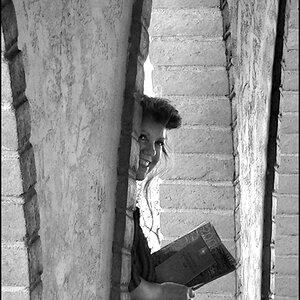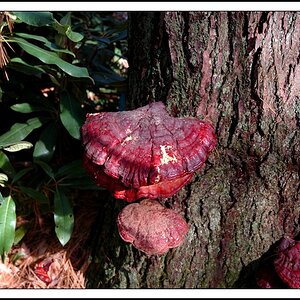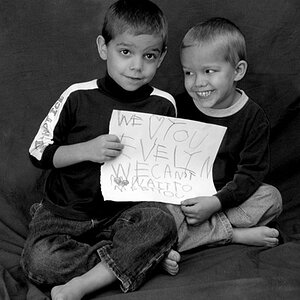maulrat
TPF Noob!
- Joined
- Jul 23, 2008
- Messages
- 652
- Reaction score
- 0
- Location
- San Diego, CA
- Can others edit my Photos
- Photos NOT OK to edit
Okay, so what's your, "Usual retouch processing?" Do you sharpen, unsharpen mask, etc... Let's have it...
Ok, here are my steps.
- I preview my photos in Adobe Bridge.
- I then double click my choice and the RAW automatically opens up in ACR (adobe camera raw)
- Only adjustments I make here is exposure. If white balance is off, I first adjust my temp, then tint to my liking.
- Don't forget to adjust size and resolution (if needed), then hit OPEN. Photo opens up in Adobe Photoshop. I use CS2.
- Rotate and/or Crop as needed.
- Resize; I use 800x533 @ 72ppi for web.
- The Sigma 18-200mm OS has been doing a great job at producing sharp photos for me. If I must, I'll smart sharpen at 20%, 1 radius.
- Make a new layer. I always keep my original layer untouched.
- Add contrast layer
- Add color balance layer and levels layer only if needed. You can always create these layers and mask out unwanted effects.
- *Skin*
- Create skin selection layer and dupe it.
- Smooth bottom skin layer using Surface Blur. Tad overdoing it is okay. Can adjust opacity later.
- Top Skin layer used for pores. Change layer blending mode to overlay. Apply high pass filter and adjust so that you bring out the pores. Usually around 2.5 or so.
- Adjust smooth skin and pores layers opacity to get smooth effect, with right amount of pores.
- *dodge & burn*
- I use the non-destructive dodge and burn technique.
- Make a blank layer. Then fill it with 50% grey. (shift+F5; choose 50% grey)
- Set blending mode of D&B layer to soft light. Using a 5% flow, soft brush, paint black on this layer where you want to darken and white where you want to lighten. You can dodge and burn anywhere on the photo you see fit. Remember, a little overdoing it is okay because you can always change layer opacity to get it just right.
- I usually gaussian blur my D&B layer for smooth transitions then adjust layer opacity mode to my liking.
- *eyes*
- If eyes aren't super dark brown, this effect works pretty good.
- Create a blank layer. Using a hard, very small, white brush, paint around the iris just between the pupil and the outer edge of the iris. You should have a skinny white circle on the eye. Gaussian blur that layer and you should have a milky, cataracts looking eye. Now drop down layer opacity to bring a nice lighten of the iris. Add a layer mask to erase areas of unwanted effect from that layer.
- Now I go back and make adjustments wherever needed.
- Finally, I make a new layer and apply image. (cntl+alt+shift+e)
- Add vignette if I want using distort filter; lens correction.
- Add my signature and presto chango. That's all she wrote.




![[No title]](/data/xfmg/thumbnail/31/31037-35b917d9eb4d044981e83ac234757e09.jpg?1619734581)