Guero
TPF Noob!
- Joined
- Apr 26, 2009
- Messages
- 20
- Reaction score
- 0
- Can others edit my Photos
- Photos OK to edit
I created this image in photoshop but when I save it as a jpeg and view it in any program outside of photoshop all the layers are visible. How do I get the background to be all black and the colors not be washed out like how it is in Adobe?
On my screen:
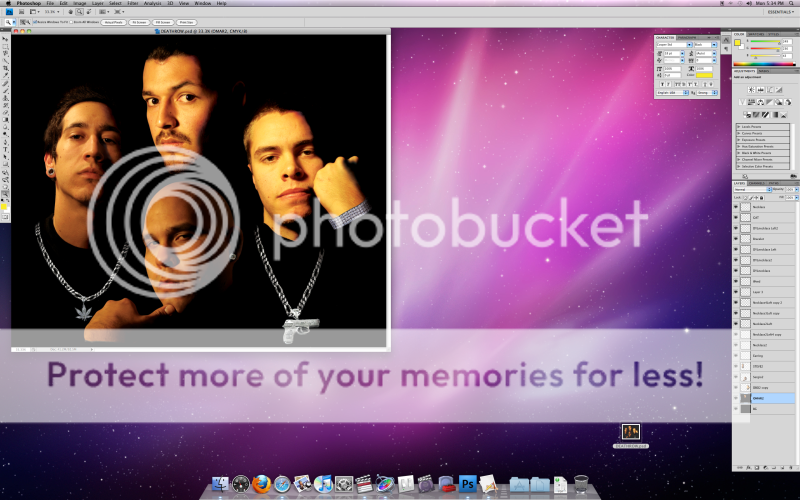
When I save it:

Thank you!
On my screen:
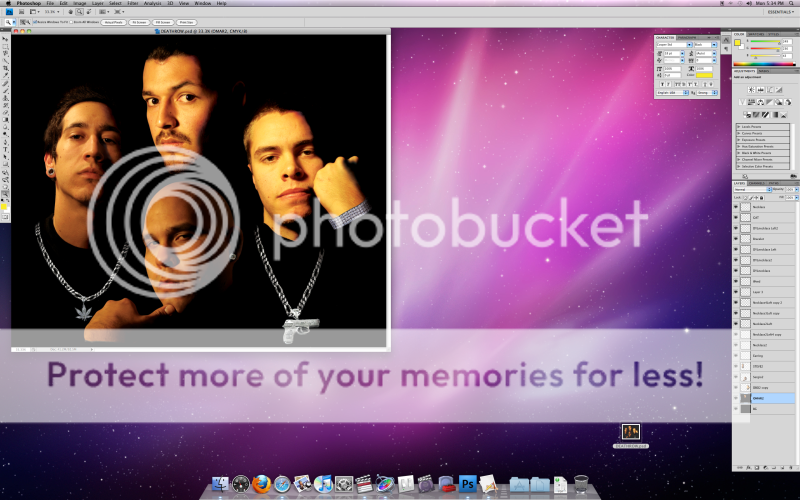
When I save it:

Thank you!


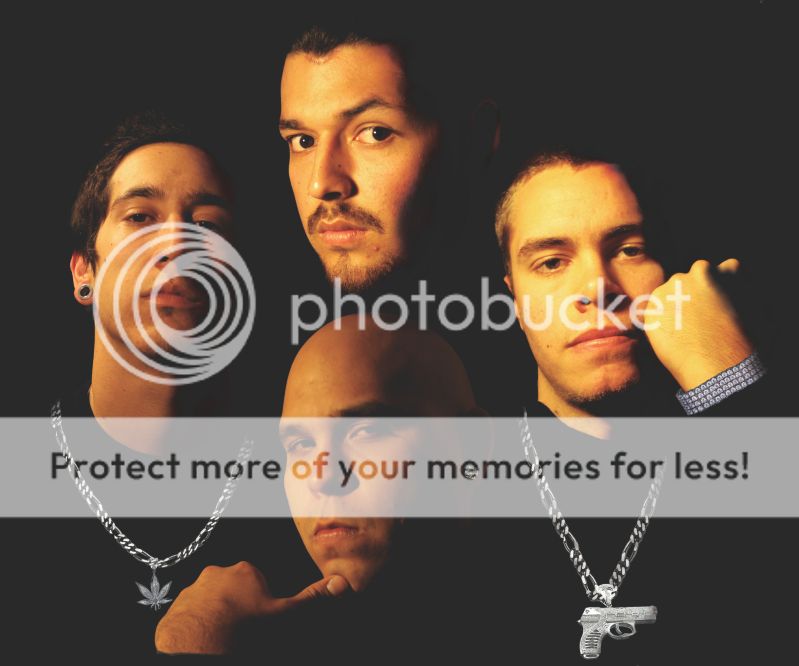

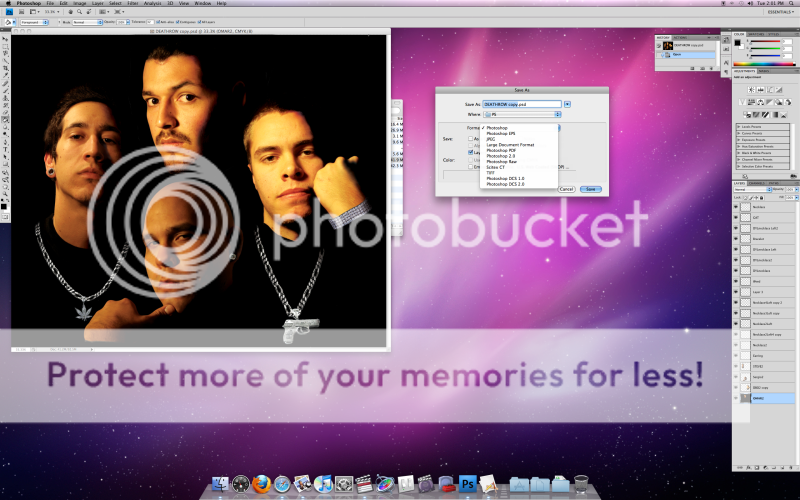
![[No title]](/data/xfmg/thumbnail/40/40297-5b7d12c4c72c43b505a6f575d338d573.jpg?1619739411)
![[No title]](/data/xfmg/thumbnail/40/40300-583eaa43665714005823e12314084a4d.jpg?1619739411)
![[No title]](/data/xfmg/thumbnail/40/40298-08fb67b2f2c98625b8ff8dcb00ed42a8.jpg?1619739411)




![[No title]](/data/xfmg/thumbnail/35/35959-c7e267b1e7e08d889fe1a4fa28766c11.jpg?1619737274)


![[No title]](/data/xfmg/thumbnail/35/35957-c79b37130dc06cbdee3b56de92a35fe6.jpg?1619737270)
