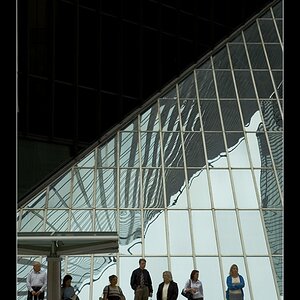JIP
No longer a newbie, moving up!
The best thing to do to get a profile of your machine so some of the tech heads can help you would be to go to a site called "Belarc Advisor". Belarc will do a full scan of your system and show among other things the type of motherboard you have. You need to know what kind of slots you have for a graphics card like PCI-E or whatever. You also need to know the specs of the rest of your system to see if it is even capable to keep up with a better graphics card. Upgrding older machines is tough to do if you get too many generations removed from the current hadware. You might run into a situation where you have a pci-express slot that can take something like an Nvidia 9800 that would have your outputs but your power supply might not be able to handle it. Again the first step to any upgrde would be a scan just Google "Belarc Advisor".




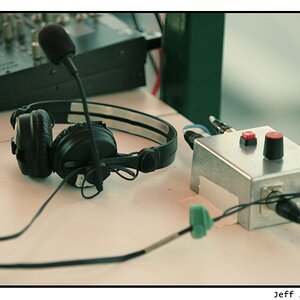
![[No title]](/data/xfmg/thumbnail/37/37656-96c70ee246b815f10e703ff6cd8acdc0.jpg?1619738172)