pilgrim
TPF Noob!

i used that virtual photographer plug in dealy... and used the ambience setting... but I can't stand having a picture and not knowing how it got like that.. I would never do anything with this picture because I feel like I cheated to get it how it is. so if some one can explain the steps used to create this effect.. or an effect simiiar, that would be great.





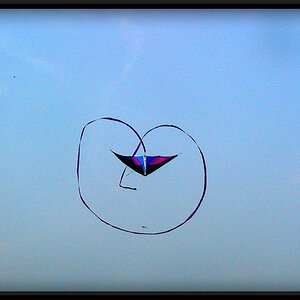
![[No title]](/data/xfmg/thumbnail/42/42277-63576745f84be96df79b94ca0f49e00b.jpg?1619740085)






![[No title]](/data/xfmg/thumbnail/32/32717-74f4cee577117aa4476c9eb68fec51c7.jpg?1619735622)
