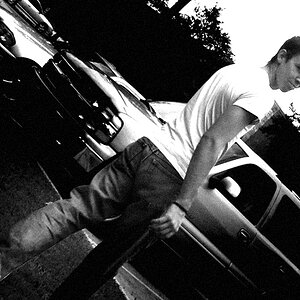DwainDibley
TPF Noob!
- Joined
- Jun 27, 2007
- Messages
- 164
- Reaction score
- 0
- Location
- Staffordshire, UK
- Website
- www.flickr.com
- Can others edit my Photos
- Photos OK to edit
I'm having a few problems getting the exposure right when taking pictures of landscape-type subjects when the sky is in the picture also. Take a look at the photos below to see what I mean. I've tried adjusting shutter speeds, different apertures, exposure locking and can't quite seem to get it right! :thumbdown:
The first picture has the ground exposed OK but the sky is very washed out looking. The second picture has the sky much better exposed, whilst the ground part of the picture seems underexposed to me.
Details: Shutter: 1/200, F4 aperture, focal length 21mm, ISO 100

2nd picture details: 1/320, F5 aperture, Focal length 21mm, ISO 100.

Both taken with my Canon 300D. Please excuse the composition of the pictures, I think I still need to work on that! :greenpbl:
The first picture has the ground exposed OK but the sky is very washed out looking. The second picture has the sky much better exposed, whilst the ground part of the picture seems underexposed to me.
Details: Shutter: 1/200, F4 aperture, focal length 21mm, ISO 100

2nd picture details: 1/320, F5 aperture, Focal length 21mm, ISO 100.

Both taken with my Canon 300D. Please excuse the composition of the pictures, I think I still need to work on that! :greenpbl: