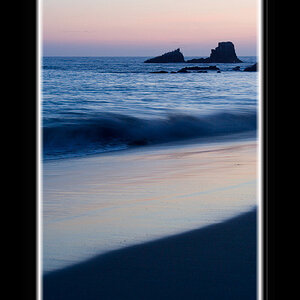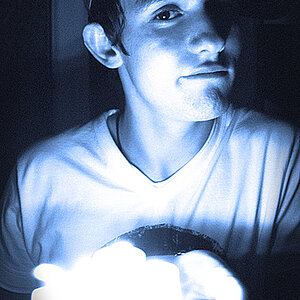iflynething
TPF Noob!
- Joined
- Oct 26, 2006
- Messages
- 1,346
- Reaction score
- 0
- Location
- South Carolina USA
- Can others edit my Photos
- Photos OK to edit
I didn't know TPF had this section so I first posted this in Beyond the Basics. Sorry about the double post though....
I'm working on a HUGE panorama (around 45 total pictures) of downtown Charlotte, NC. Well, I did 3 sets of pictures I"m combining for a panorama.
I started at one point, went to the right over lapping slightly to another point on the right, moved up and then went right to the point where I started (except higher) went up more and went left in a zig zag pattern until I covered everything. I'm having these blown up to a 3' x 6' for a club downtown. Anyways, the first one only consisted of 9-10 images for the bottom, middle and top section. 9 on the bottom, 9 middle, etc. Once they are merged, I then merge the bottom, middle and top, to make one huge file for the most amount of detail. On the second one, which I'm working on right now, there are 15 images per 3 parts (the bottom, middle and half). When they merge together, I cannot save as a PSD. Only TIFF, Large Photo Format (PSB) and a Photoshot Raw file but not PSD (Photoshop Document).
Are there too many file i"m working with and it just CAN'T save as a PSD or what? Will I be using anything? I don't flatten the image until I have merged the bottom, middle and top sections together so I like to keep it all separated and Photomerge the PSD files.
Anyone know what's the limitations here?
~Michael~
I'm working on a HUGE panorama (around 45 total pictures) of downtown Charlotte, NC. Well, I did 3 sets of pictures I"m combining for a panorama.
I started at one point, went to the right over lapping slightly to another point on the right, moved up and then went right to the point where I started (except higher) went up more and went left in a zig zag pattern until I covered everything. I'm having these blown up to a 3' x 6' for a club downtown. Anyways, the first one only consisted of 9-10 images for the bottom, middle and top section. 9 on the bottom, 9 middle, etc. Once they are merged, I then merge the bottom, middle and top, to make one huge file for the most amount of detail. On the second one, which I'm working on right now, there are 15 images per 3 parts (the bottom, middle and half). When they merge together, I cannot save as a PSD. Only TIFF, Large Photo Format (PSB) and a Photoshot Raw file but not PSD (Photoshop Document).
Are there too many file i"m working with and it just CAN'T save as a PSD or what? Will I be using anything? I don't flatten the image until I have merged the bottom, middle and top sections together so I like to keep it all separated and Photomerge the PSD files.
Anyone know what's the limitations here?
~Michael~