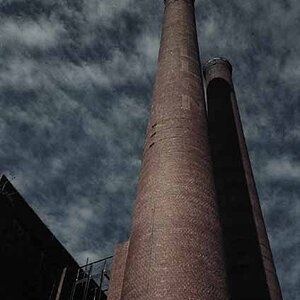Sarah23
TPF Noob!
- Joined
- Mar 3, 2008
- Messages
- 716
- Reaction score
- 0
- Location
- Oklahoma
- Can others edit my Photos
- Photos NOT OK to edit
I didn't know where to put this, so if it needs to be moved then thats ok.
I had my first newborn session this past week, and now I am needing some help editing them. The parents wanted b&w for most of them, and so I am needing help converting them and getting that nice, creamy light skin that you see in most newborn pictures. These babies were blotchy and fuzzy (they were preemie twins) and when I go to convert it they just look gray. BUt if I try to up the contrast a bit to make them a bit more white, then the nice darker shadows of course go gray instead of black, and the white blanket in some of them loses all of its detail.
So can someone point me in the right direction of where to start? Am I just going to be doing a lot of dodging and burning, or something else?
Thank you Thank you Thank you!!
I had my first newborn session this past week, and now I am needing some help editing them. The parents wanted b&w for most of them, and so I am needing help converting them and getting that nice, creamy light skin that you see in most newborn pictures. These babies were blotchy and fuzzy (they were preemie twins) and when I go to convert it they just look gray. BUt if I try to up the contrast a bit to make them a bit more white, then the nice darker shadows of course go gray instead of black, and the white blanket in some of them loses all of its detail.
So can someone point me in the right direction of where to start? Am I just going to be doing a lot of dodging and burning, or something else?
Thank you Thank you Thank you!!





![[No title]](/data/xfmg/thumbnail/32/32156-d6cfe2865ceed861a0633752a006ea20.jpg?1619735234)