Navigation
Install the app
How to install the app on iOS
Follow along with the video below to see how to install our site as a web app on your home screen.

Note: This feature currently requires accessing the site using the built-in Safari browser.
More options
You are using an out of date browser. It may not display this or other websites correctly.
You should upgrade or use an alternative browser.
You should upgrade or use an alternative browser.
I will give Post processing help
- Thread starter burnws6
- Start date
MrRamonG
TPF Noob!
- Joined
- Nov 10, 2009
- Messages
- 378
- Reaction score
- 2
- Location
- Anaheim California
- Can others edit my Photos
- Photos OK to edit
Here's a PP problem I have.
http://www.thephotoforum.com/forum/graphics-programs-photo-gallery/193932-jpg-photoshop-7-0-white-balance.html
http://www.thephotoforum.com/forum/graphics-programs-photo-gallery/193932-jpg-photoshop-7-0-white-balance.html
burnws6
TPF Noob!
- Joined
- Nov 28, 2009
- Messages
- 597
- Reaction score
- 1
- Location
- USA
- Can others edit my Photos
- Photos NOT OK to edit
Here's a PP problem I have.
http://www.thephotoforum.com/forum/...y/193932-jpg-photoshop-7-0-white-balance.html
Peano's result seems to have worked the best. I'm not sure what kind of interface PS7 has, but another way to have maximum control over colors is using a curves adjustment layer, and then editing each channel to your liking.
Another way, although trickier, but I seem to use it more when I forget to go from daylight to strobe, is open up your levels and you'll see 3 small eye drops on the bottom. Click on the first one and select the a solid black point in your picture. (Bottom of backpack, one of the tree branches, etc etc. The darkest thing you can find) The second eye dropper you want to choose a flat gray in the picture. ( I choose part of the lower left rock )
After that, the picture looks pretty good. Again, it's trial and error with this method. You're eyeballing the colors but you can always ctrl z and try another spot that looks similar.
Hope I helped.
Last edited:
- Joined
- Apr 9, 2009
- Messages
- 41,401
- Reaction score
- 5,706
- Location
- Iowa
- Website
- kharrodphotography.blogspot.com
- Can others edit my Photos
- Photos OK to edit
Who is Piano?:er:Here's a PP problem I have.
http://www.thephotoforum.com/forum/...y/193932-jpg-photoshop-7-0-white-balance.html
Piano's result seems to have worked the best.....
burnws6
TPF Noob!
- Joined
- Nov 28, 2009
- Messages
- 597
- Reaction score
- 1
- Location
- USA
- Can others edit my Photos
- Photos NOT OK to edit
Who is Piano?:er:Here's a PP problem I have.
http://www.thephotoforum.com/forum/...y/193932-jpg-photoshop-7-0-white-balance.html
Piano's result seems to have worked the best.....
No idea what you're talking about
 My post says peano
My post says peanoandrew99
TPF Noob!
- Joined
- Jan 23, 2008
- Messages
- 672
- Reaction score
- 0
- Location
- Toronto, Canada
- Website
- ajwalker.ca
- Can others edit my Photos
- Photos NOT OK to edit
What's the best method for skin smoothing that retains some detail? I hate the gausian blurred look that most people use.
burnws6
TPF Noob!
- Joined
- Nov 28, 2009
- Messages
- 597
- Reaction score
- 1
- Location
- USA
- Can others edit my Photos
- Photos NOT OK to edit
What's the best method for skin smoothing that retains some detail? I hate the gausian blurred look that most people use.
You need to select the skin you want to blur. Whether it be my pen tool, or any method. The easier way to select skin is to go into Photoshop > Select > Color Range
Then select the eyedrop that has a + sign to it. Click the surface on the skin that you would like to smooth. Keep in mind that skin might have different tones, so click on all the ranges of tones until you have selected the entire skin surface. If you select other things, that's ok.
Click ok, and you will have a selection of the color ranges you selected. Make the other layers invisible to just see the skin selection. Erase anything that you don't want blurred with a soft brush.
Once you finish, click on the layer with the skin selection and duplicate it. Make the layer you just duplicated invisible. And the bottom layers that are invisible, visible.
Working on the first skin layer go into filters> blur> surface blur.
Select a good amount. This step will vary depending on the quality of the image.
By now, your picture should look like crap. This is good. Finally make the top skin layer visible. On that layer go to filter>other>high pass and again select a good amount.
Change that layers blend properties to soft light. Then adjust the surface blur and high pass layers until you get a good balance.
The above was taking into consideration you have intermediate knowledge at the least in PS. If you don't, ask more questions in what step you're having difficulty with and I will expand.
Most reactions
-
 430
430 -
 286
286 -
 276
276 -
 267
267 -
 216
216 -
 188
188 -
 177
177 -
 176
176 -
 169
169 -
 165
165 -
 159
159 -
 129
129 -
 117
117 -
I
97
-
 94
94
Similar threads
- Replies
- 15
- Views
- 1K
- Replies
- 6
- Views
- 626
- Replies
- 5
- Views
- 532




![[No title]](/data/xfmg/thumbnail/33/33438-c1e2eee6aa4ea910422fd56d64fb49d4.jpg?1619735969)
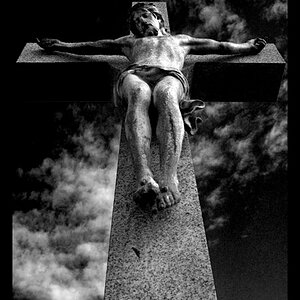
![[No title]](/data/xfmg/thumbnail/30/30885-2764c7a15a288ed06f3903d3a2756832.jpg?1619734497)





