kitkatdubs
TPF Noob!
- Joined
- Oct 5, 2015
- Messages
- 152
- Reaction score
- 2
- Can others edit my Photos
- Photos OK to edit
I am wondering what is typical image size you give to a client. I typically resize my images to around 7MB, but what I notice when I go to the actual jpg on my desktop, it is really like around 1-2MB, not 7MB like I had resized in photoshop. Why is it doing that? Am I missing something here?



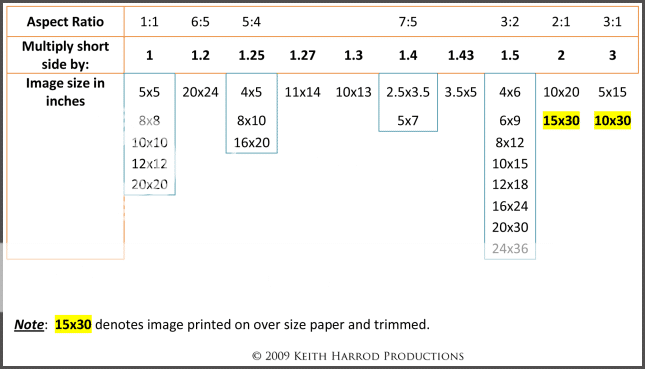







![[No title]](/data/xfmg/thumbnail/33/33490-cbbf9df0a1c31291ee7a3759afe943cc.jpg?1619736003)
![[No title]](/data/xfmg/thumbnail/34/34148-864c8cb333c478b2dfb9e369908dc329.jpg?1619736320)
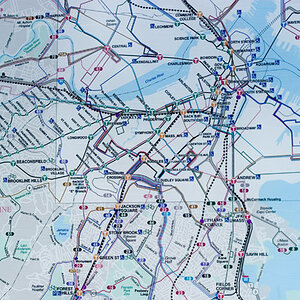
![[No title]](/data/xfmg/thumbnail/33/33489-cc76e5d22658c0f79ccb4ae9d307610d.jpg?1619736003)


![[No title]](/data/xfmg/thumbnail/37/37634-504722605a418b398f3cd1dbabf936e5.jpg?1619738156)