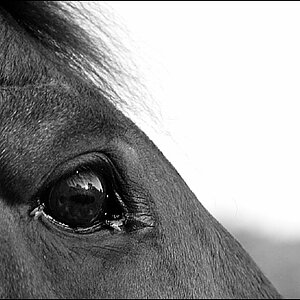- Joined
- Jan 2, 2014
- Messages
- 242
- Reaction score
- 62
- Location
- Atlanta, GA
- Website
- www.elizabethpagewalker.com
- Can others edit my Photos
- Photos NOT OK to edit
Just posting to see if I could get a little feedback on a shoot I recently did  I think I've improved a little since I was last on PhotoForum. Plus, I got some new gear that helped significantly.
I think I've improved a little since I was last on PhotoForum. Plus, I got some new gear that helped significantly.
I'll in turn provide feedback on images!!
#1: A photo of a 90 year old man on his birthday. I like this one because he has a tiny smile

#2: A beautiful family.

#3: Here's one that needs a little work that isn't completely edited yet.. There's just something off about the color temperature.. and I don't really know how to fix it

#4: A beautiful pregnant woman. This one also needs work somehow.. Not that the others don't, but yeah.

#5 : This also needs a substantial amount of work.. These are a pair of proud grandparents. Any suggestions?

I'll in turn provide feedback on images!!
#1: A photo of a 90 year old man on his birthday. I like this one because he has a tiny smile
#2: A beautiful family.
#3: Here's one that needs a little work that isn't completely edited yet.. There's just something off about the color temperature.. and I don't really know how to fix it
#4: A beautiful pregnant woman. This one also needs work somehow.. Not that the others don't, but yeah.
#5 : This also needs a substantial amount of work.. These are a pair of proud grandparents. Any suggestions?