<error>
TPF Noob!
- Joined
- May 24, 2015
- Messages
- 29
- Reaction score
- 1
- Location
- Paris, France
- Can others edit my Photos
- Photos OK to edit
Looking for some input how and if Lightroom could handle this:
I am the chief photographer of my mom+pop company. We design and make jewelry and home decoration objects. And I need to organise my photos.
First decision is Collections or Keywords, and I think that Keywords together with Smart Collections will do what I need.
But then we have product lines, and I shoot at shows, and we have expositions and what not. I feel overwhelmed thinking creating Keywords for each and everything, and was looking for some freetext keyword facility that still is accessible for searching and Smart Collections.
I haven't found anything so far, and was wondering how catalog management can best be done. It's maybe just an organisation, workflow, thing and I am very open to learn more about that.
Any pointers, plugins, websites I should study?
Thank much in advance!
I am the chief photographer of my mom+pop company. We design and make jewelry and home decoration objects. And I need to organise my photos.
First decision is Collections or Keywords, and I think that Keywords together with Smart Collections will do what I need.
But then we have product lines, and I shoot at shows, and we have expositions and what not. I feel overwhelmed thinking creating Keywords for each and everything, and was looking for some freetext keyword facility that still is accessible for searching and Smart Collections.
I haven't found anything so far, and was wondering how catalog management can best be done. It's maybe just an organisation, workflow, thing and I am very open to learn more about that.
Any pointers, plugins, websites I should study?
Thank much in advance!


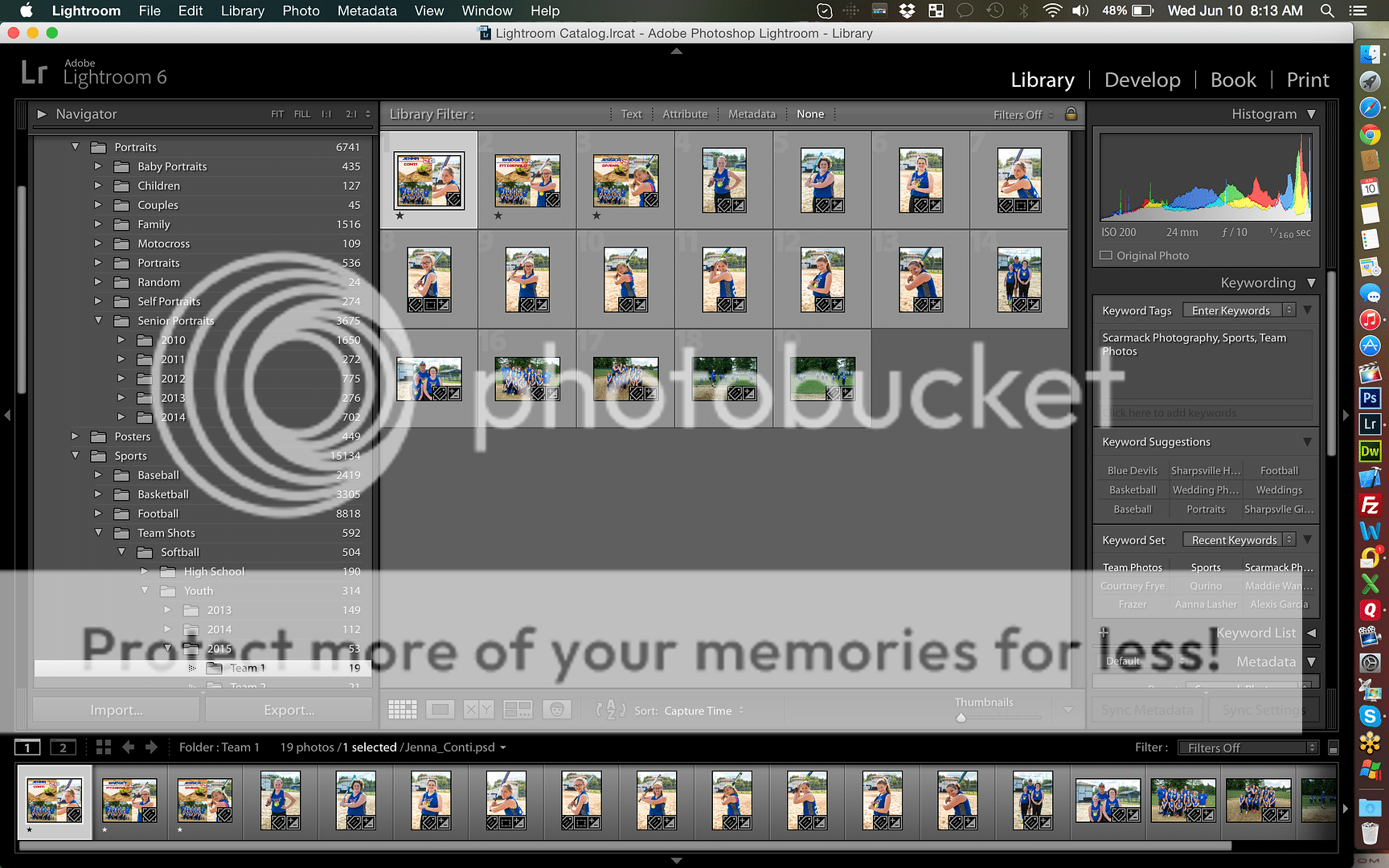


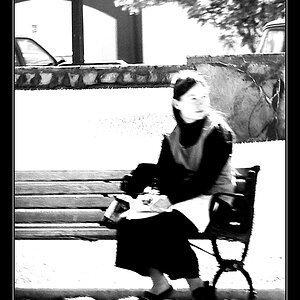


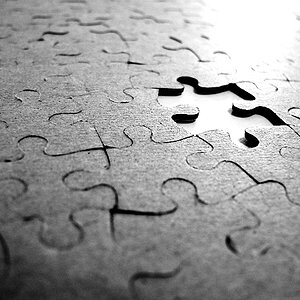




![[No title]](/data/xfmg/thumbnail/34/34065-43f99c081a04bd087c00711d2fe010ee.jpg?1619736261)
