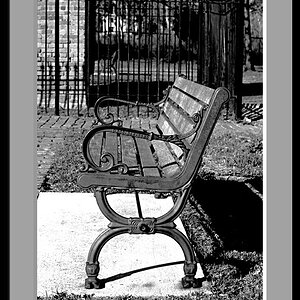HocusPocus
TPF Noob!
- Joined
- Jun 19, 2010
- Messages
- 11
- Reaction score
- 0
- Location
- Seattle
- Can others edit my Photos
- Photos OK to edit
Hi,
I photograph my wife's jewelry with a Canon XTI Rebel (EOS 400D) and I use the regular 18-55mm lens which came with the camera.
One issue I have is when photographing a pair of items (such as cuff links), the camera will auto-focus on one and blur the other, example here:
The Quintessential Steampunk Watch Movement by LondonParticulars
I switched to manual rather than auto-focus which stopped this problem, but due to the amount of pics I need to take, this can be a slow option as I never really know how they come out until I upload to my PC.
I was wondering if I invested in a Macro lens, if this would be able to auto-focus on both items without blurring one?
I've been looking at this lens which seems to be reasonable, but I don't want to shell out to have the same issue with having to use manual focus:
[ame=http://www.amazon.com/Canon-EF-S-Macro-Digital-Cameras/dp/B0007WK8KS]Amazon.com: Canon EF-S 60mm f/2.8 Macro USM Digital SLR Lens for EOS Digital SLR Cameras: Camera & Photo[/ame]
Any help would be greatly appreciated,
Cheers,
Derrick
I photograph my wife's jewelry with a Canon XTI Rebel (EOS 400D) and I use the regular 18-55mm lens which came with the camera.
One issue I have is when photographing a pair of items (such as cuff links), the camera will auto-focus on one and blur the other, example here:
The Quintessential Steampunk Watch Movement by LondonParticulars
I switched to manual rather than auto-focus which stopped this problem, but due to the amount of pics I need to take, this can be a slow option as I never really know how they come out until I upload to my PC.
I was wondering if I invested in a Macro lens, if this would be able to auto-focus on both items without blurring one?
I've been looking at this lens which seems to be reasonable, but I don't want to shell out to have the same issue with having to use manual focus:
[ame=http://www.amazon.com/Canon-EF-S-Macro-Digital-Cameras/dp/B0007WK8KS]Amazon.com: Canon EF-S 60mm f/2.8 Macro USM Digital SLR Lens for EOS Digital SLR Cameras: Camera & Photo[/ame]
Any help would be greatly appreciated,
Cheers,
Derrick