Ysarex
Been spending a lot of time on here!
- Joined
- Nov 27, 2011
- Messages
- 7,137
- Reaction score
- 3,691
- Location
- St. Louis
- Can others edit my Photos
- Photos OK to edit
Next step is WB. You had the camera set to auto WB and that means your color in the photo is off. Ideally you want to start shooting a reference target (talk later) but for now let's use the roof of the barn. Go to the Basics tab and click on the eyedropper. In the image click on the roof of the barn and the color will change. I got temp = 5900 and tint = 19.
Next step go ahead and click auto and let Adobe take a crack at it -- we'll fix it from there.
Adobe always raises the exposure value too high. I reset it to .2
Next white and black clipping points -- the white and black sliders. Always do this next and keep coming back to it. You start with white and black clipping points and you end checking them last step.
Hold down the alt/option key and grab the white slider. The screen will turn mostly black. Move the slider to find the brightest part of the image. It will show out of the black. Adjust the slider until it disappears. In other words move the slide just to the point where the entire image turns black.
Joe
Do that and I'll start typing the next step.
The eyedropper? I have LR CC 2015, I don't know if I have that option...
Would it at all be alright with you to continue this tomorrow? My laptop battery is about to drop...
Sure -- you're looking for the WB eyedropper under the basic tab -- you have it. I'll be around in the morning and I'll check this thread.
Take Care,
Joe




![[No title]](/data/xfmg/thumbnail/35/35268-34a315519597f60516d59124092e9bc2.jpg?1619736971)

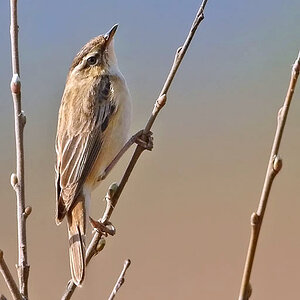





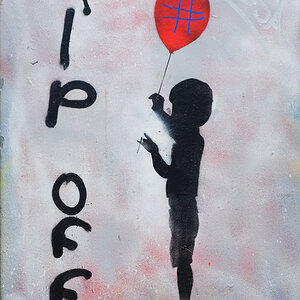
![[No title]](/data/xfmg/thumbnail/37/37603-739c5d9b541a083a12f2f30e45ca2b7b.jpg?1619738147)