jlykins
TPF Noob!
- Joined
- Dec 1, 2007
- Messages
- 1,235
- Reaction score
- 3
- Location
- Cincinnati
- Website
- www.jlykinsphotos.com
- Can others edit my Photos
- Photos OK to edit
A few from a newborn session that I did today.
1

2

3

4

1

2

3

4







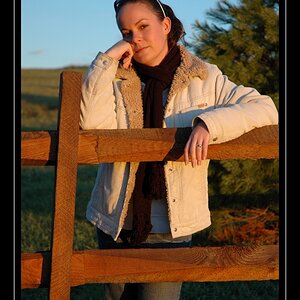






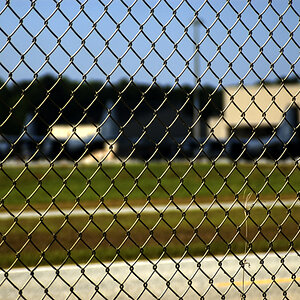
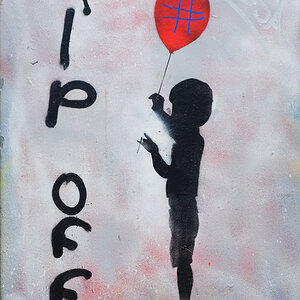
![[No title]](/data/xfmg/thumbnail/32/32160-4e45e524b050f1afae9fd21bf696d61b.jpg?1619735234)

