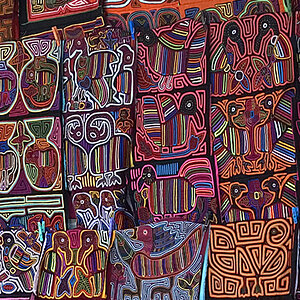mooimeisie
TPF Noob!
- Joined
- Feb 17, 2009
- Messages
- 711
- Reaction score
- 12
- Location
- Edmonton, Alberta, Canada
- Can others edit my Photos
- Photos OK to edit
The granite monument in the front is not part of the church but about 50-60 feet in front of the church. I thought it would be interesting to get both in the photo. Your comments are greatly appreciated.