- Joined
- Jan 2, 2007
- Messages
- 3,248
- Reaction score
- 3,729
- Location
- Cali, Colombia
- Can others edit my Photos
- Photos NOT OK to edit
I'm new to the Mac and still finding out how things work but one thing that surprised me is there doesn't seem to be an easy way of uploading photos located in the photo app directly to an internet site like Smugmug etc. since photos in the photo app aren't accessible in Mac's "Finder". The only solution I've found is to move them out of the photo app to the desktop which is accessible in Finder. This seems clumsy to me and I wonder if there is a better approach. I will add that when I connect the camera to the computer to download photos they automatically go into the photo app.


![[No title]](/data/xfmg/thumbnail/32/32808-9d1f657a1903d3bdbd67ea830397d62c.jpg?1619735668)
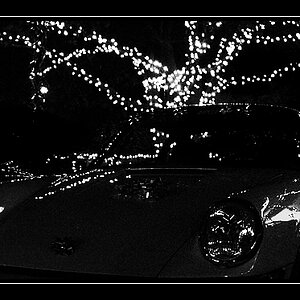







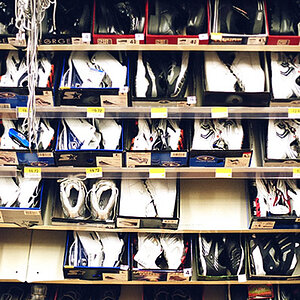
![[No title]](/data/xfmg/thumbnail/38/38739-1ad36a46750bafbe805f009b4453e8be.jpg?1619738703)
![[No title]](/data/xfmg/thumbnail/38/38740-d1a7721cf77e9309a9b4a4829c65fdd4.jpg?1619738704)