BOOSTED
TPF Noob!
- Joined
- Nov 9, 2009
- Messages
- 33
- Reaction score
- 0
- Location
- Edmonton, AB
- Can others edit my Photos
- Photos OK to edit
[FONT=arial, helvetica]I have a Nikon D90 with the 18-105 lens that comes with it, and i want to learn how to take photos that actually look good. anyone can take good shots, but how do you make the picture look good?
all the time i see pictures like this...
and the ground and everything has so much detail and color.
now is it possible to take a picture like this with my camera? or do i need a better lens?
also, are pictures like this even possible right from the camera, or do they all have some photoshop to make them look better? i cant see all these photos being PS to make them look good, that would take way to long.
im open to anything ppl will throw at me.
settings, etc.
 [/B][/QUOTE]
[/B][/QUOTE]
[/FONT]
all the time i see pictures like this...
and the ground and everything has so much detail and color.
now is it possible to take a picture like this with my camera? or do i need a better lens?
also, are pictures like this even possible right from the camera, or do they all have some photoshop to make them look better? i cant see all these photos being PS to make them look good, that would take way to long.
im open to anything ppl will throw at me.
settings, etc.

[/FONT]






![[No title]](/data/xfmg/thumbnail/37/37090-2836dacbe52360ec3fdc1246a4e1d045.jpg?1619737880)

![[No title]](/data/xfmg/thumbnail/40/40412-73276feced223de99c761fc2cc279db5.jpg?1619739461)


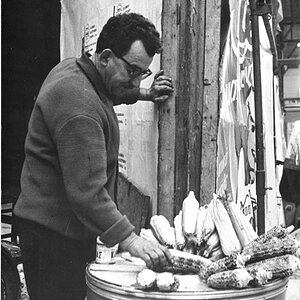
![[No title]](/data/xfmg/thumbnail/36/36102-8cd330c175e72b4b8009082908e60620.jpg?1619737346)
![[No title]](/data/xfmg/thumbnail/41/41920-c7de4d93604fb89eb48454f9e5dba8a0.jpg?1619739944)