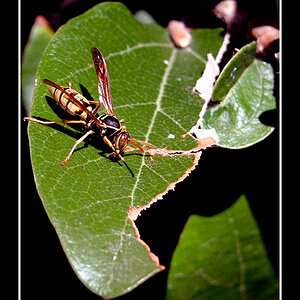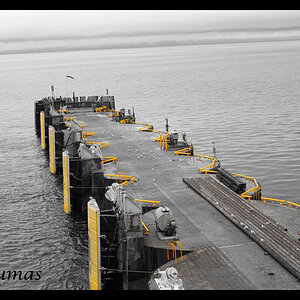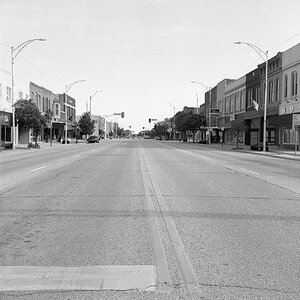Taylor510ce
TPF Noob!
- Joined
- Jul 20, 2010
- Messages
- 702
- Reaction score
- 1
- Location
- United States
- Can others edit my Photos
- Photos NOT OK to edit
I think that this is a very useful lesson to add to your photoshop workflows so I figured I would share. You can do much of this by "eyeballin" it, but as a beginner I found this to be a more systematic approach. It is two part but you have to read the first part to understand the second part. Try it out and post a before and after shot if you like. Part 1: How To: Fixing Low-Contrast Photos | Photography - PopPhoto.com Offers Camera Reviews and Exclusive Photo Tips Part 2: How To: Remove Color Cast With Photoshop | Photography - PopPhoto.com Offers Camera Reviews and Exclusive Photo Tips