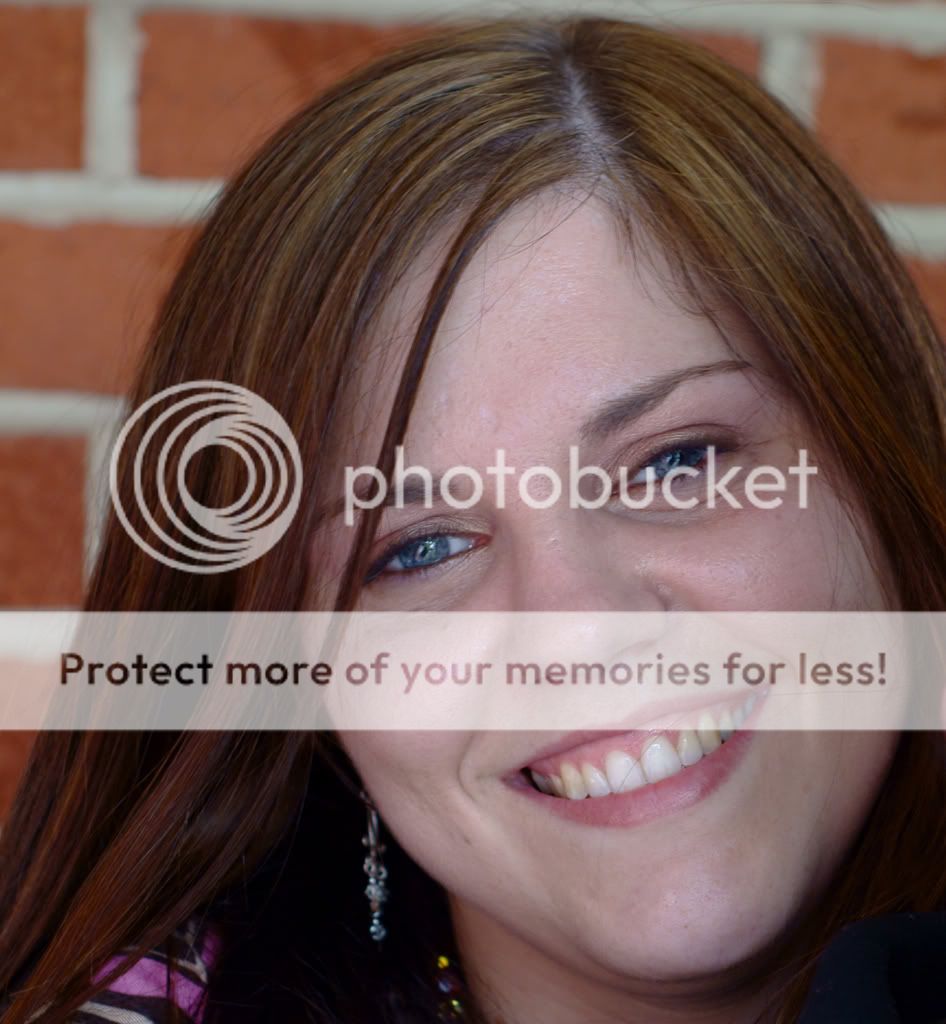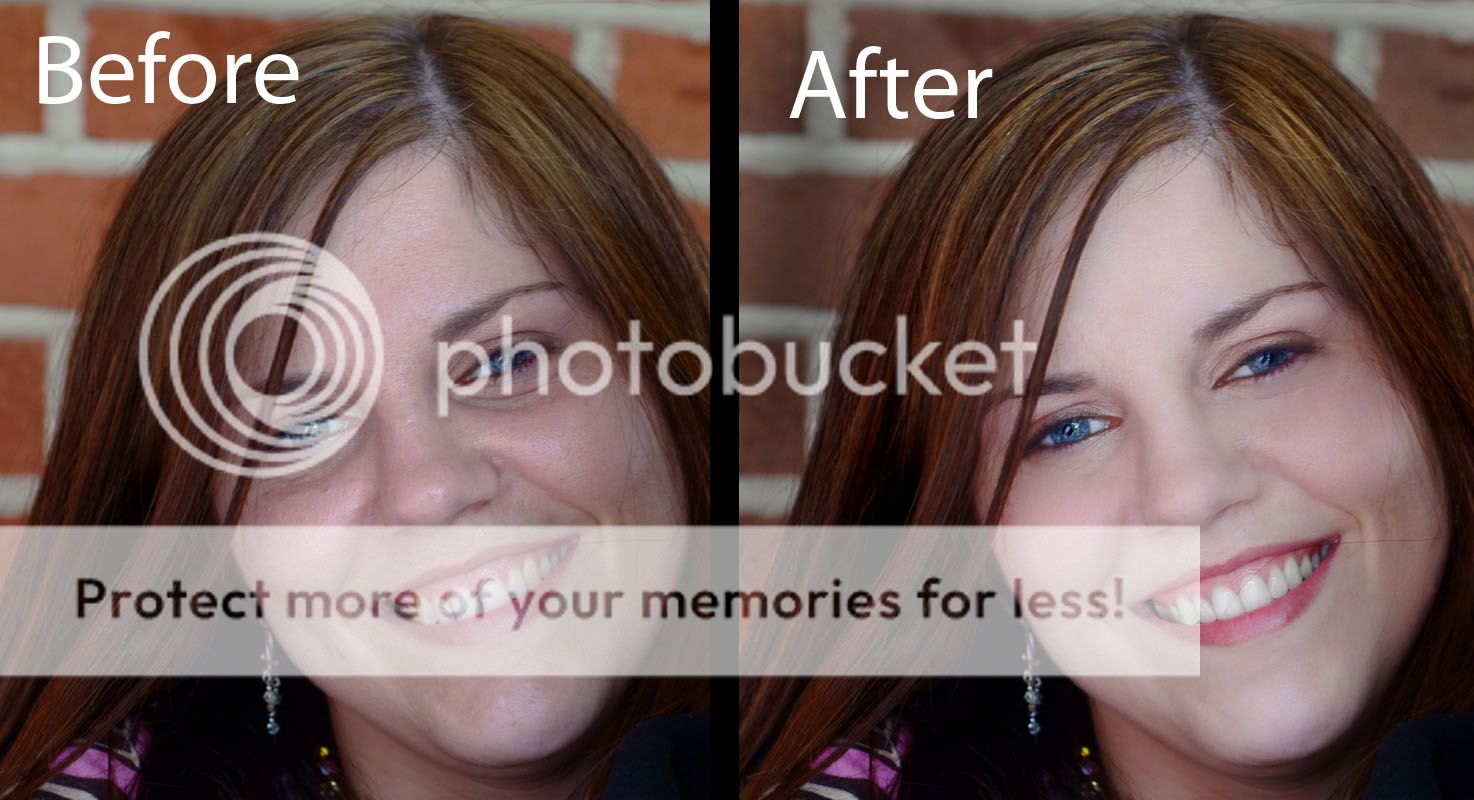Crimsonandwhite
TPF Noob!
- Joined
- Jun 22, 2008
- Messages
- 268
- Reaction score
- 0
- Location
- Tuscaloosa, AL
- Can others edit my Photos
- Photos NOT OK to edit
Here is my first attempt at airbrushing skin. Let me know where I can make better decisions...thanks




Follow along with the video below to see how to install our site as a web app on your home screen.

Note: This feature currently requires accessing the site using the built-in Safari browser.