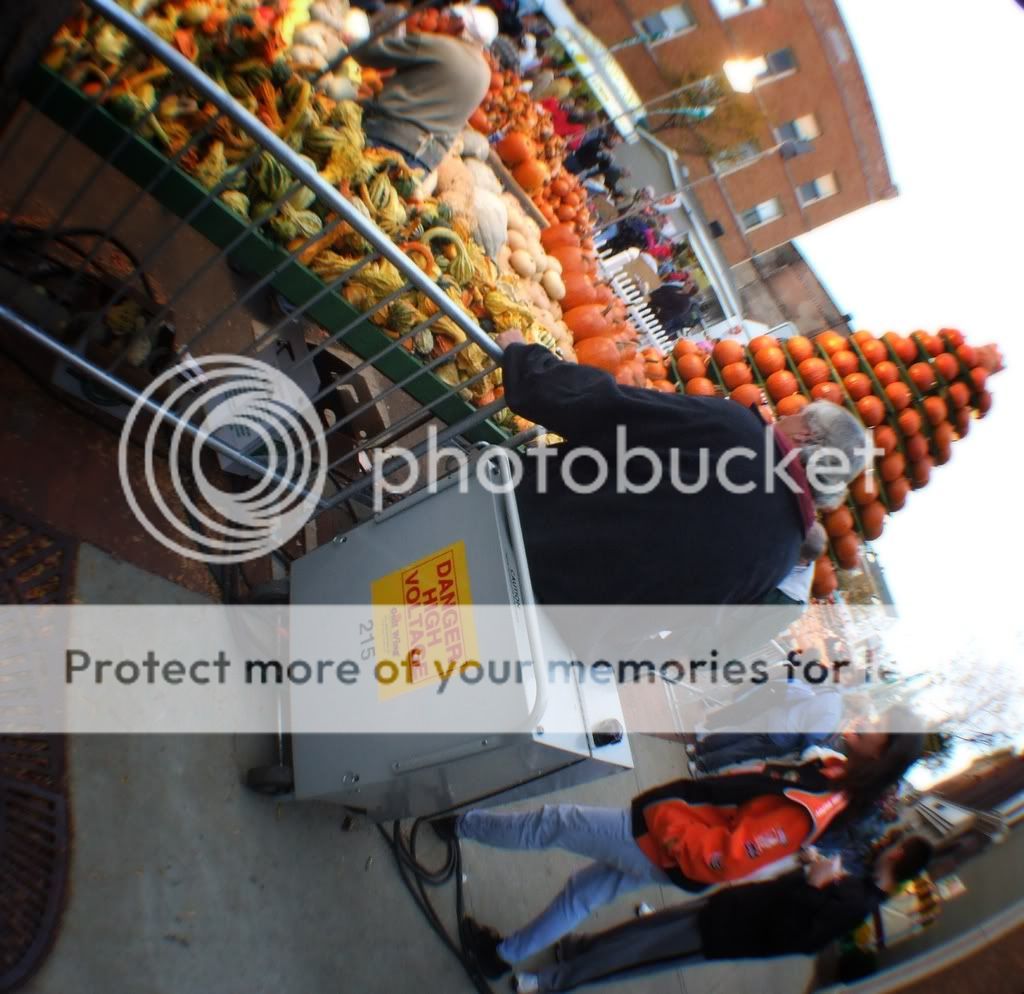mparker
TPF Noob!
- Joined
- Sep 13, 2008
- Messages
- 30
- Reaction score
- 0
- Location
- Ohio
- Can others edit my Photos
- Photos OK to edit
first off not sure what to call them...
but how do i create frames/borders and apply them to multiple photos, i guess almost like a frame/border template ?
if it helps i use GIMP and i have access to PS6 and CS3
something like this, or even some kind of plain border..

but how do i create frames/borders and apply them to multiple photos, i guess almost like a frame/border template ?
if it helps i use GIMP and i have access to PS6 and CS3
something like this, or even some kind of plain border..