nicolasnico
TPF Noob!
- Joined
- Sep 19, 2016
- Messages
- 47
- Reaction score
- 1
- Location
- Kyrgyzstan (Central Asia)
- Website
- www.flickr.com
- Can others edit my Photos
- Photos OK to edit
Again, thanks all for your advices ! The reason I generally underexpose is because to get the real colors (which I saw with my eyes when shooting). If not, colors become kind-of “greyish”, not so intense as I think they appear in reality.
I appreciate the different feedback on the problems that comes up with underexposing (noise, for instance). So, you would rather advice to expose to the light and correct the pictures in post-processing? (in the case of my question, it would mean: use postprocessing to get closer to the colors I actually saw while shooting)
(YSAREX (Joe), thanks for the offer about the DNGs! I appreciate that! You might receive DNGs from me .
.
(smoke665 and adamhiram: you mention the problem with the white balance. Is that a problem at shooting (anything I should change in my camera settings?) or do you mean I should simply correct the white balance in post-processing?) (I use Lightroom 5.7.1)
(Studio101 kmh: thank you for the technical explanation regarding exposure! If I understand it right, it comfirs what others have said: underexposure means you lose information?)
I appreciate the different feedback on the problems that comes up with underexposing (noise, for instance). So, you would rather advice to expose to the light and correct the pictures in post-processing? (in the case of my question, it would mean: use postprocessing to get closer to the colors I actually saw while shooting)
(YSAREX (Joe), thanks for the offer about the DNGs! I appreciate that! You might receive DNGs from me
(smoke665 and adamhiram: you mention the problem with the white balance. Is that a problem at shooting (anything I should change in my camera settings?) or do you mean I should simply correct the white balance in post-processing?) (I use Lightroom 5.7.1)
(Studio101 kmh: thank you for the technical explanation regarding exposure! If I understand it right, it comfirs what others have said: underexposure means you lose information?)




![[No title]](/data/xfmg/thumbnail/35/35666-9f404fab7b896e4ec114160079fa71c6.jpg?1619737090)
![[No title]](/data/xfmg/thumbnail/38/38735-2245cc1b04db3f96fa74095ae14558a6.jpg?1619738703)
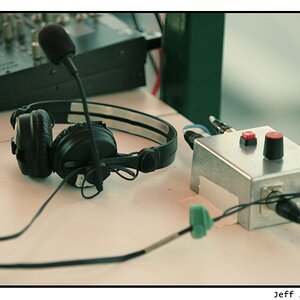






![[No title]](/data/xfmg/thumbnail/38/38738-7933157d1b8968c986eeeab2d1828524.jpg?1619738703)