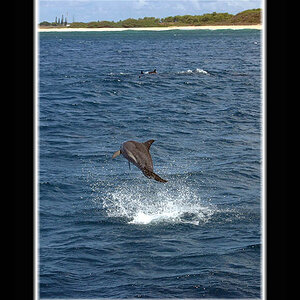JClishe
No longer a newbie, moving up!
- Joined
- May 28, 2009
- Messages
- 828
- Reaction score
- 106
- Location
- Cincinnati, OH
- Can others edit my Photos
- Photos OK to edit
This is a photo of Tiger Stadium with a severely blown-out sky. I don't have PhotoShop but have read some tutorials online about how to fix an overexposed sky with Gimp. I've tried some of them, such as using a transparent layer w/ gradient fill, but I just can't seem to bring the sky back enough.
If I crank down the brightness on the entire image all the way, I can tell that there are in fact details in the sky that I should be able to bring back. I just can't figure out how. I also have other photos of Tiger Stadium taken on the same day with much better exposure on the sky. I've tried cropping the sky out of another photo and overlaying it onto this photo, but I just can't get it right.
Can anyone offer suggestions or point me to a online reference that would explain how to do this?
Please note that this is an educational exercise only. I'm trying to understand what post-processing options are possible to fix this type of problem.
BTW - I have this in RAW.
Thanks!

If I crank down the brightness on the entire image all the way, I can tell that there are in fact details in the sky that I should be able to bring back. I just can't figure out how. I also have other photos of Tiger Stadium taken on the same day with much better exposure on the sky. I've tried cropping the sky out of another photo and overlaying it onto this photo, but I just can't get it right.
Can anyone offer suggestions or point me to a online reference that would explain how to do this?
Please note that this is an educational exercise only. I'm trying to understand what post-processing options are possible to fix this type of problem.
BTW - I have this in RAW.
Thanks!







![[No title]](/data/xfmg/thumbnail/42/42484-fe2beb05d743deaf21681664722538d4.jpg?1619740195)