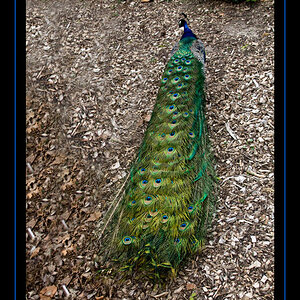photo1x1.com
No longer a newbie, moving up!
- Joined
- Sep 14, 2016
- Messages
- 923
- Reaction score
- 289
- Location
- Austria/Europe
- Website
- www.photo1x1.com
- Can others edit my Photos
- Photos NOT OK to edit
I hardly ever disagree with what Derrel says, but for me canvas is still something that has to do with painting - not that I can paint, but I love the soft look of canvas. And one big advantage of canvas also is: you can make much larger prints without obviously losing quality than with any other surface.For a canvas print, you need a HUGE degree MORE sharpening! Canvas is fairly low-rezz...the file needs to be aggressively sharpened, to the point of looking "crunchy" when viewed on-screen at 100% pixel size. As I did in this edit-sharpened for canvas. I left the backdrop alone as far as blurring, but burned down her dress a bit, and the edges were also burned down a bit. Cloned out some skin imperfections, did tooth whitening on uppers, touched the eyes a bit, and lightened the overall gamma, to make it appear less-dark, and more "happy". I am in the re-shoot camp, however. But, hey, this is still a cute shot, nothing wrong with spending a few dollars getting a canvas print made. Kids are only little once.



![[No title]](/data/xfmg/thumbnail/41/41903-5ec48c22a1b66968c94f056b8ad647f2.jpg?1619739940)


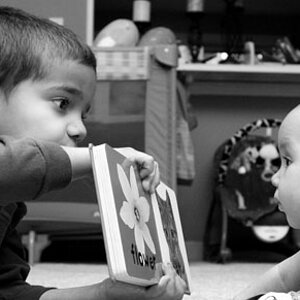

![[No title]](/data/xfmg/thumbnail/41/41904-bc50f4d1903ad14e244dbad5cf8e5aa4.jpg?1619739940)