D-50
TPF Noob!
- Joined
- Feb 15, 2006
- Messages
- 1,043
- Reaction score
- 0
- Location
- New England
- Can others edit my Photos
- Photos NOT OK to edit
What is the best way to save a tiff for a website? I have found when I print my photos they look 100 times better than they do on a screen. I am about to post somephotos to my website and want to make sure they look as good as possible. Should I save them using "save for web" in photoshop or is there another way to make sure photos display correctly on the web?


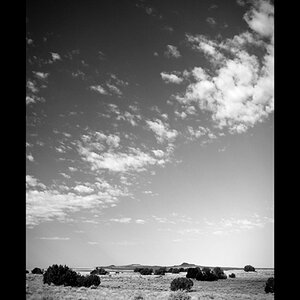
![[No title]](/data/xfmg/thumbnail/35/35263-86f580cf5d28d23109a45984030a79ad.jpg?1619736968)



![[No title]](/data/xfmg/thumbnail/42/42274-5bec1b32caba5fed4a680bc5be4d0202.jpg?1619740083)
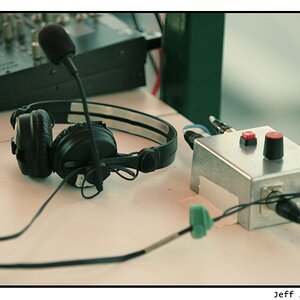

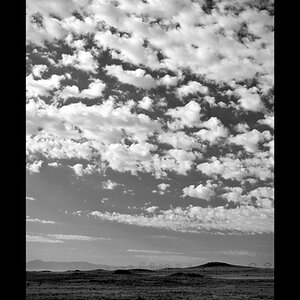
![[No title]](/data/xfmg/thumbnail/42/42273-78c0ae886bd5e6d47580353f398c92b9.jpg?1619740082)
![[No title]](/data/xfmg/thumbnail/42/42472-9229a7111196e5db141ab82c04a4ba48.jpg?1619740193)
![[No title]](/data/xfmg/thumbnail/36/36392-ee7dc51c9be334b9979003f6316db12e.jpg?1619737547)