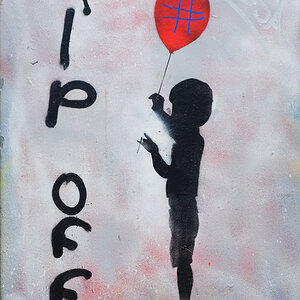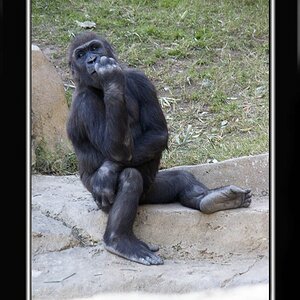Garbz
No longer a newbie, moving up!
- Joined
- Oct 26, 2003
- Messages
- 9,713
- Reaction score
- 203
- Location
- Brisbane, Australia
- Website
- www.auer.garbz.com
- Can others edit my Photos
- Photos NOT OK to edit
Here's a few things:
a) Just because someone provides colour profiles doesn't mean that they will do a good job. I wouldn't trust any mom and dad printers to provide accurate prints even if they do give me profiles.
b) What do you mean you "converted your pictures to their printer profile?" You did this how? If you are assigning the printer profile to the image you are going about this the wrong way. Printer profiles should only ever be used at the actual printing stage (i.e. from the print dialogue) or through the "soft proofing" system. Just because they provide you with printing profiles doesn't mean they don't expect sRGB files.
Assigning a printing profile to an image and then giving it to someone who expects sRGB files would likely have very serious implications on the tone. What you do is softproof to the printing profile and give them an sRGB image with no profile assigned.
c) Also remember that the calibrator only defines a tonal relationship between colours. It will not define your brightness and contrast. If you wish to directly compare your print to the screen you will also need a calibrated lightbox with the correct brightness and colour temperature, very dim room lighting, and the screen calibrated to the correct brightness and contrast ratio, something that very very very few photographers ever do.
a) Just because someone provides colour profiles doesn't mean that they will do a good job. I wouldn't trust any mom and dad printers to provide accurate prints even if they do give me profiles.
b) What do you mean you "converted your pictures to their printer profile?" You did this how? If you are assigning the printer profile to the image you are going about this the wrong way. Printer profiles should only ever be used at the actual printing stage (i.e. from the print dialogue) or through the "soft proofing" system. Just because they provide you with printing profiles doesn't mean they don't expect sRGB files.
Assigning a printing profile to an image and then giving it to someone who expects sRGB files would likely have very serious implications on the tone. What you do is softproof to the printing profile and give them an sRGB image with no profile assigned.
c) Also remember that the calibrator only defines a tonal relationship between colours. It will not define your brightness and contrast. If you wish to directly compare your print to the screen you will also need a calibrated lightbox with the correct brightness and colour temperature, very dim room lighting, and the screen calibrated to the correct brightness and contrast ratio, something that very very very few photographers ever do.




![[No title]](/data/xfmg/thumbnail/31/31742-596f6bbc60b2ba7fed2cd25f5aacf41c.jpg?1619734985)