DramaDork626
TPF Noob!
- Joined
- Jun 21, 2005
- Messages
- 294
- Reaction score
- 0
- Location
- NJ
- Website
- www.dramadork626.deviantart.com
Erm, I can't say the name of the camera cuz the photo was taken by my friend (cuz the model is yours truly and taking pictures of yourself is not as easy as it looks...). I edited it in photoshop though. If you have critiques on things such as the composition I can tell my friend. But what I am looking for is how to make it look better in photoshop.

©Tom VC-posted with permission
You really have no idea how much that bodice hurt...hehe...

©Tom VC-posted with permission
You really have no idea how much that bodice hurt...hehe...




![[No title]](/data/xfmg/thumbnail/40/40311-715dda8167abb793178d6abf7e8136fe.jpg?1619739414)

![[No title]](/data/xfmg/thumbnail/40/40309-c759bfd4ae7c079632e7402d21d332f1.jpg?1619739414)


![[No title]](/data/xfmg/thumbnail/34/34071-9d82cc63ea930e951f24480c250e35d1.jpg?1619736266)
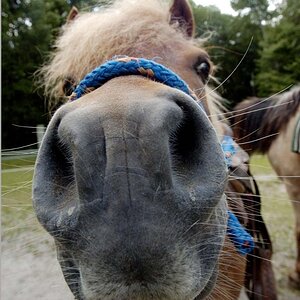
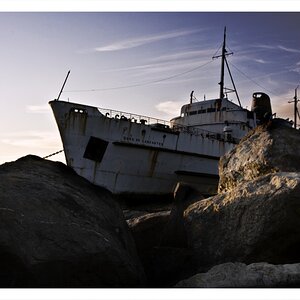
![[No title]](/data/xfmg/thumbnail/34/34068-743e93a5c28fe935ab4c39c51c06cf1a.jpg?1619736264)
