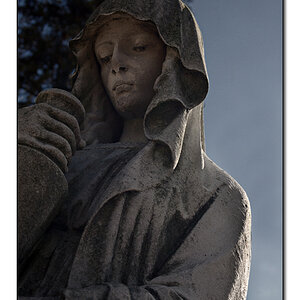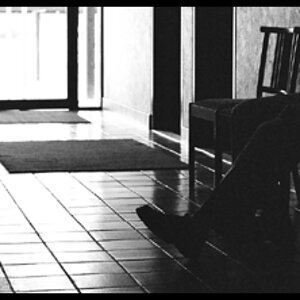mapgirl
TPF Noob!
- Joined
- Jul 28, 2006
- Messages
- 79
- Reaction score
- 2
- Location
- Bellingham, WA
- Can others edit my Photos
- Photos OK to edit
I've just started downloading (uploading? :blushing images from PhotoShop Elements to PhotoBucket so I can post them or provide people with web links. Somehow one of the images came out larger than the others (all posted at different times) and I like the effect. I have NO idea what I did or did not do. So my question is, how do I get a photo to appear larger on PhotoBucket?
images from PhotoShop Elements to PhotoBucket so I can post them or provide people with web links. Somehow one of the images came out larger than the others (all posted at different times) and I like the effect. I have NO idea what I did or did not do. So my question is, how do I get a photo to appear larger on PhotoBucket?
What controls the size (in PhotoShop or PB)?
If it helps, this is the image I was struggling with today. Thanks!

What controls the size (in PhotoShop or PB)?
If it helps, this is the image I was struggling with today. Thanks!





![[No title]](/data/xfmg/thumbnail/40/40286-86401b94de8b01bea8bb4ea154aaea0a.jpg?1619739408)