kkamin
TPF Noob!
- Joined
- Aug 25, 2009
- Messages
- 515
- Reaction score
- 17
- Location
- Minneapolis
- Website
- www.kevinkaminphoto.com
- Can others edit my Photos
- Photos OK to edit
I think I might have gone a little too far? Let me know what's working and what looks weird. I think the skin tone is still an issue, there are patches of yellow and then patches of pink/red. Does anyone have any good ideas how to resolve it? Ideally I would like a uniform muted bronze tone with a nice sheen.
Thanks!

Thanks!



 .
.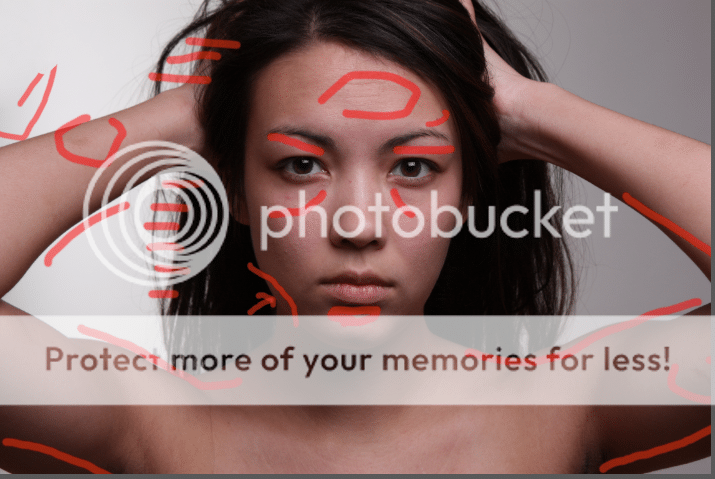
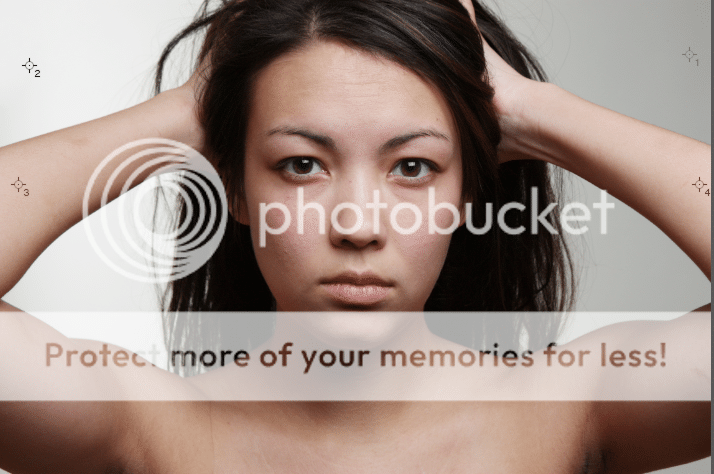

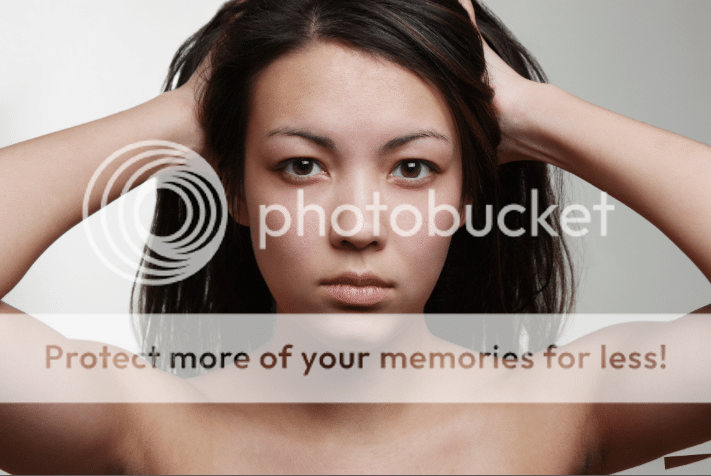
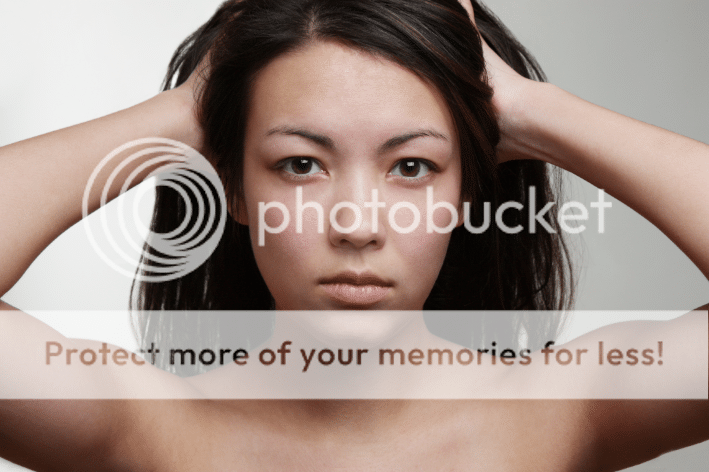
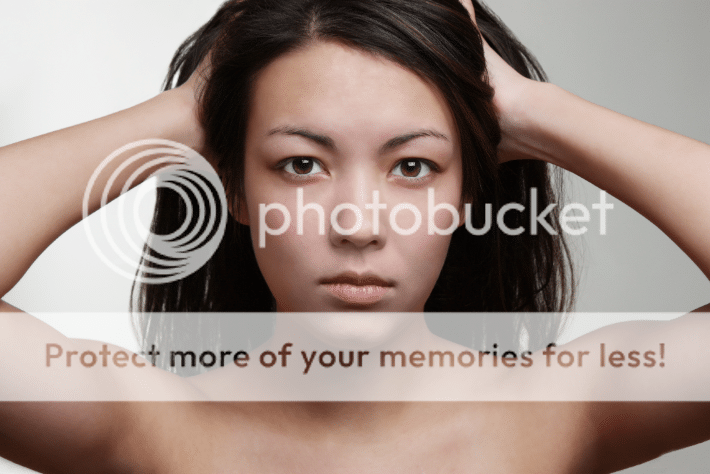
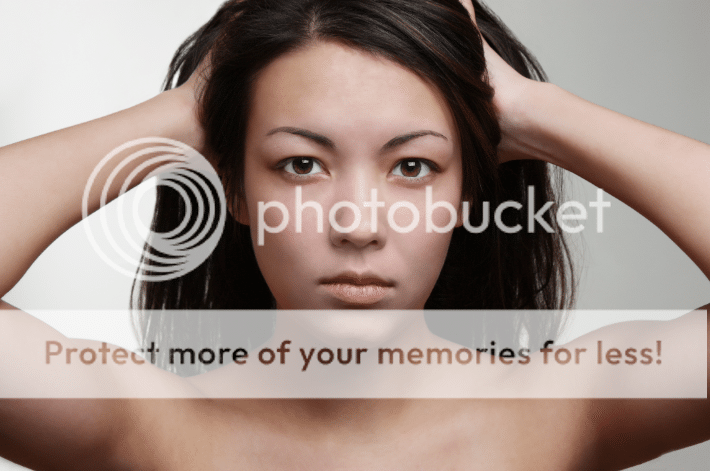
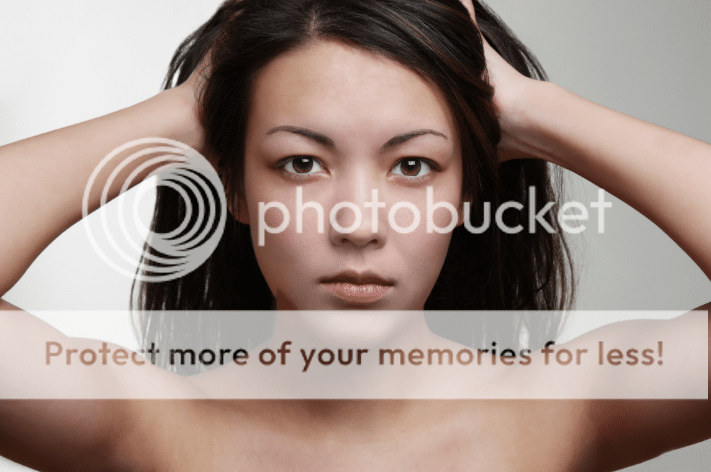
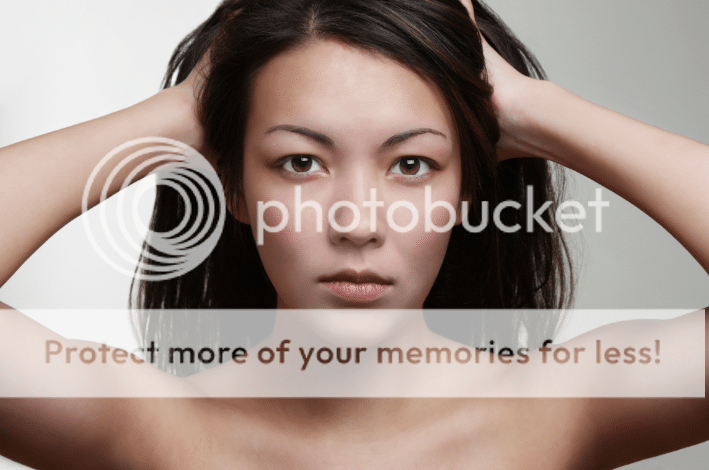



![[No title]](/data/xfmg/thumbnail/36/36299-468f060314a0ac2bf5e37da1c33149d2.jpg?1619737493)
![[No title]](/data/xfmg/thumbnail/36/36302-6ee4929dfdf80290ffd73704693e860f.jpg?1619737496)




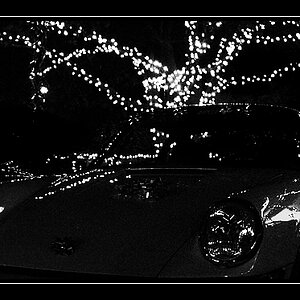
![[No title]](/data/xfmg/thumbnail/39/39501-c3f6a664311b0a3868b613f963809fb1.jpg?1619739058)

