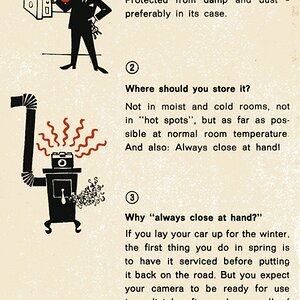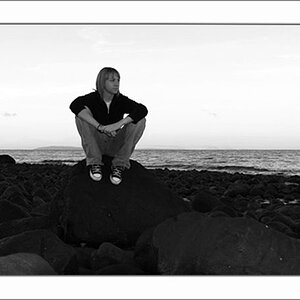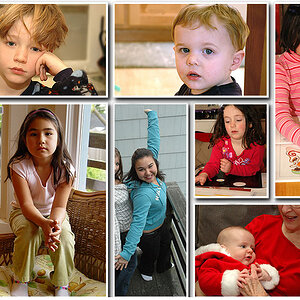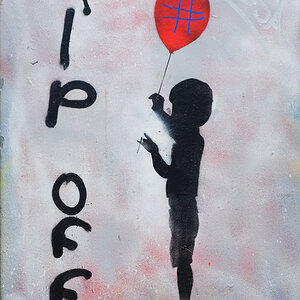Tolyk
TPF Noob!
- Joined
- Aug 10, 2006
- Messages
- 531
- Reaction score
- 7
- Location
- Calgary, Alberta
- Can others edit my Photos
- Photos OK to edit
I'm having a problem trying to fix "raccoon eyes" in a wedding portrait I took during the weekend. Does anyone have any suggestions on how this can be solved?
I'll post a sampled image, let me know if you need the original (it's in canon RAW, and before anyone says it, I know my ISO was too high... classic error of not changing ISO after leaving the church *sigh*)

I'll post a sampled image, let me know if you need the original (it's in canon RAW, and before anyone says it, I know my ISO was too high... classic error of not changing ISO after leaving the church *sigh*)











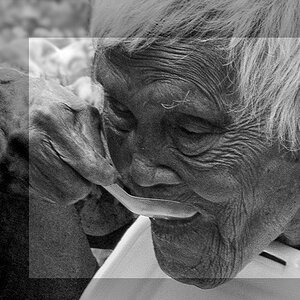
![[No title]](/data/xfmg/thumbnail/31/31043-56e0d1d98f75a901802906faef0a4ab9.jpg?1619734585)