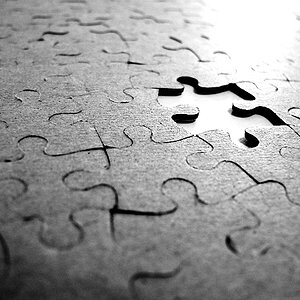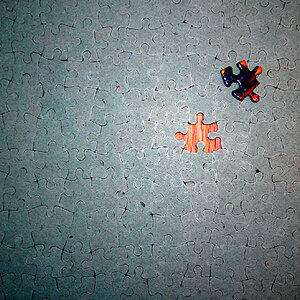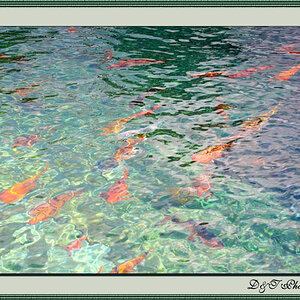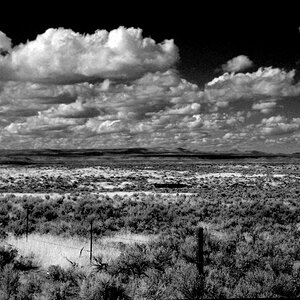Lacey Anne
TPF Noob!
- Joined
- Mar 6, 2008
- Messages
- 709
- Reaction score
- 0
- Location
- WA state
- Website
- www.laceyanne.photoreflect.com
- Can others edit my Photos
- Photos OK to edit
lmbo! I was thinking... I have no idea how to calibrate my camera! :lmao:No. Hehe. I meant calibration for your monitor.
What Mike said is totally right. Your lights need to be more powerful than the sunlight. That way, the sun, or lack of it, doesn't factor into the equation.
I love natural light, but it's a tricky little bear.
Yes, the monitor is calibrated. I have no idea why that didn't click for me!
So, getting the light system will help alleviate this? I'll have enough $$ for it next month. I'm a budget freak. I'm still working on them in ps...