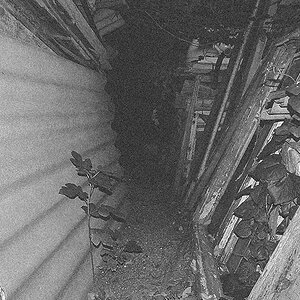graigdavis
TPF Noob!
I have Photoshop 5. I have a digital immage of my signature. Now I just need to figure out how to put it on my picture. Here is what I have tried.
1) I used the magic wand tool and selected my signature from the signature.jpg file. Then I copied and pasted it into my picture file. Here is the problem. My signature is WAY TO BIG. When I scale down my signature.jpg file it blurrs it too much so the magic wand tool doesnt select my signtaure correcly.
So how can I get my signature scaled rite and put it on my photograph. Can I save JUST the text and not the back ground?
2) How do you make a border? this would be easier than putting my signature on the print.
Thanks
1) I used the magic wand tool and selected my signature from the signature.jpg file. Then I copied and pasted it into my picture file. Here is the problem. My signature is WAY TO BIG. When I scale down my signature.jpg file it blurrs it too much so the magic wand tool doesnt select my signtaure correcly.
So how can I get my signature scaled rite and put it on my photograph. Can I save JUST the text and not the back ground?
2) How do you make a border? this would be easier than putting my signature on the print.
Thanks


 (this is what works with my 6.0):
(this is what works with my 6.0):