Guido44
TPF Noob!
- Joined
- Nov 15, 2008
- Messages
- 190
- Reaction score
- 0
- Location
- Near Chicago.
- Website
- www.danfarinastudios.com
- Can others edit my Photos
- Photos OK to edit
Hi all,
I was hoping some of you more "graphically creative" folks could throw in a few ideas for me to help me with the layout/design of this PS image.
I'm using Photoshop CS. I have a few more photos to work with if need be.
The coach is a friend of mine, and he asked if I could create something for Tim as a graduation gift. The guy in the corner is his father, and he helps coach the team also. He asked me if I could put his father in the image too.
I'd like to create something special. I am going to try and make some "motion trails", and maybe make the Name 'Glow a bit.?
Thanks for any help.
Dan

Here's a few more photos I have of Tim.



I was hoping some of you more "graphically creative" folks could throw in a few ideas for me to help me with the layout/design of this PS image.
I'm using Photoshop CS. I have a few more photos to work with if need be.
The coach is a friend of mine, and he asked if I could create something for Tim as a graduation gift. The guy in the corner is his father, and he helps coach the team also. He asked me if I could put his father in the image too.
I'd like to create something special. I am going to try and make some "motion trails", and maybe make the Name 'Glow a bit.?
Thanks for any help.
Dan

Here's a few more photos I have of Tim.


















![[No title]](/data/xfmg/thumbnail/39/39442-c7791194bfea1b4d6bd382b004fb8488.jpg?1619739033)
![[No title]](/data/xfmg/thumbnail/35/35876-de9861d35b5abad8ad1cf7c32772c9fb.jpg?1619737202)




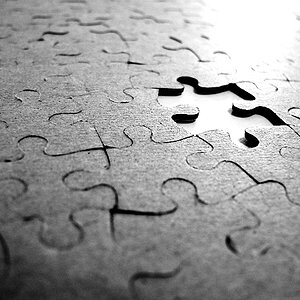

![[No title]](/data/xfmg/thumbnail/35/35875-613296cbb015a9d4bc5b47aca161290e.jpg?1619737200)

